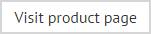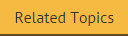Exclaimer Signature Manager Office 365 Edition overview
Exclaimer Signature Manager Office 365 Edition allows you to create great looking, professional signatures centrally for use in all email messages sent via Office 365 and Microsoft Outlook.
How does it work?
With Exclaimer Signature Manager Office 365 Edition, signatures are applied to messages using signature policies. A signature policy can be thought of as a set of rules which are used to control how signatures are applied to email messages and what signature content to include. It determines:
-
The circumstances under which the policy should be triggered (and for whom), using conditions, exceptions, date range and next policy options.
-
Signature content, using templates.
You can create as many policies as required. For example, you might choose to apply different signature content for each department within your organization, or for particular people - or you might vary content on different days of the week and/or at different times of the year.
User data and aggregation
To generate signatures for users, Exclaimer Signature Manager Office 365 Edition needs to get user data (which is used in signatures). Once policies are processed and signatures are generated, they are deployed to Microsoft Outlook and OWA, ready for use. This process is illustrated below and summarized in the following sections:
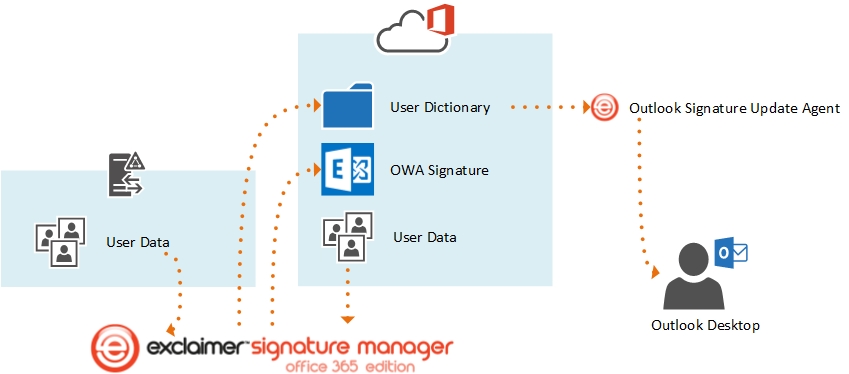
Where does the data included in signatures come from?
Primarily, Exclaimer Signature Manager Office 365 Edition pulls user data from Office 365. However, if some or all of your user data is maintained in an On-Premises Active Directory, you can add mappings for these users so that the system pulls data from the Active Directory instead of Office 365.
The process of pulling user data from Office 365 and/or the Active Directory is known as data aggregation. User data is pulled from the appropriate source and aggregated into a database, for use in signatures. The data aggregation process happens:
-
When you first install Exclaimer Signature Manager Office 365 Edition.
-
When signature policies and/or signature templates are added or changed.
-
At specified intervals, defined on the Signature Manager Office 365 advanced tab (the default setting is every 15 minutes).
-
If you choose to aggregate now (this option is also available on the Signature Manager Office 365 advanced tab).
How do generated signatures get added to Microsoft Outlook and OWA?
When Exclaimer Signature Manager Office 365 Edition is installed, it is running in the background all of the time. Policies are processed and signatures are generated (at a specified frequency) and then:
-
Signatures defined for OWA are deployed for use in Office 365 immediately.
-
Signatures defined for Microsoft Outlook are copied to a location for each user (i.e. to their user dictionary), ready to be picked up and added to Microsoft Outlook by the Outlook Signature Update Agent. The Outlook Signature Update Agent can be set to run at your preferred frequency (for example, once a day, or every n minutes).
For further information about signature generation and updates, please see: understanding the difference between signature generation and signature updates
How are these signatures actually used?
When someone chooses to create a new email message in either Microsoft Outlook or OWA (or if they choose to reply to / forward a message) they will see the appropriate signature in their message. The default signature will be either:
-
If no signatures are defined as default, the last one processed for each user will be used.
For Microsoft Outlook, If more than one signature applies, the default signature (or the last one processed if no defaults have been defined) is added to email messages. However, users can right-click on this signature to view / select from a list of additional signatures. For OWA, only one signature is deployed for each user, so the last applicable signature processed is used.
But that's not all...
Exclaimer Signature Manager Office 365 Edition includes a library of professionally designed signature templates which can be used as-is, or as a start point for creating your own versions. Templates are created and edited using an intuitive template editor, which will be familiar to anyone who has worked with Microsoft Outlook.
Templates incorporate user data that's pulled from Office 365 and (if required) your On-Premises Active Directory. Versions are created in HTML, RTF and Plain Text formats, with an instant preview feature so you can see how your template will be displayed in email messages, at a glance. With the ability to include tables, images, RSS feeds and dynamic Active Directory fields, you can be as creative as you want to be.
And there's more...
A key benefit of using Exclaimer Signature Manager Office 365 Edition is the ability to apply smart, sophisticated signatures throughout your organization, helping to create a professional, consistent brand image. But what happens if users define their own signatures locally, using standard options in Microsoft Outlook?
When defining signature policies, you can decide whether the signature should be read-only; whether it should be the default signature and whether all existing signatures should be removed from Outlook, which users have defined locally. Because these settings are defined at policy level, it means that you can vary settings for particular people, or groups of people.
Having defined required templates and policies, there's no need to worry about inconvenient testing processes; Exclaimer Signature Manager Office 365 Edition includes an intuitive policy tester. This simulates the generation of signatures for given Outlook users, so you can quickly see if policies are defined correctly.