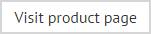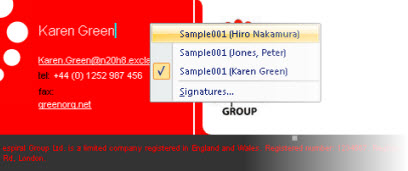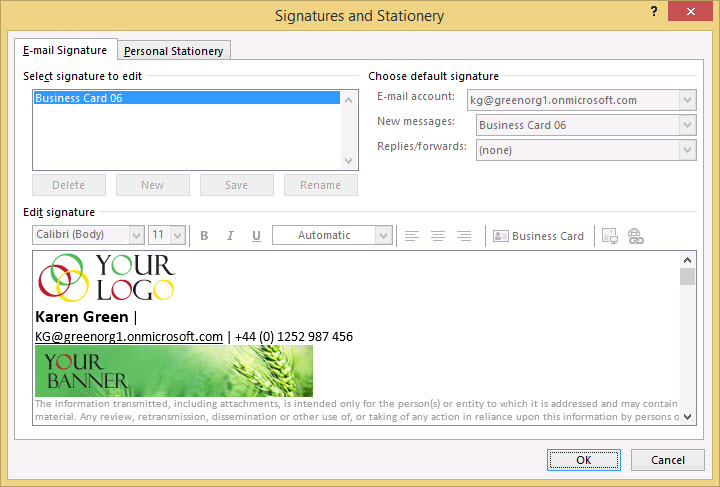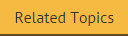The anatomy of a signature policy - options
The options tab contains settings which vary between policy types. Available options for a signature policy type are shown below:
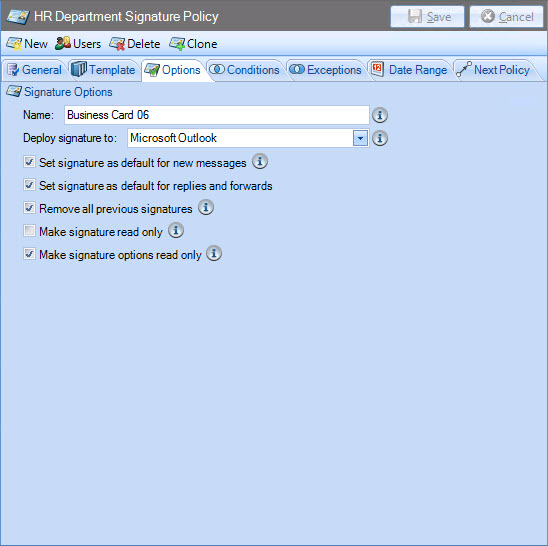
Options on this tab vary, depending on whether you set the deploy signature to option to Microsoft Outlook or OWA. These options are summarized below:
|
Option |
Applies to... |
Summary |
|
Name |
N/A |
Specify the name of the policy. The name entered here will be displayed to users in Outlook - for example, right-clicking on a generated signature shows any other signatures that are available for selection:
|
|
N/A
|
Choose whether this signature should be used in Microsoft Outlook or in OWA. Note that OWA only allows one signature per user so, if multiple signatures apply, the last one processed will be used. |
|
|
Set signature as default for new messages in Microsoft Outlook |
Microsoft Outlook / OWA
|
Ensures that (if the policy is applied) this signature will be used by default when a user creates a new email using Microsoft Outlook. If a user fulfils the criteria for more than one default signature, the last policy processed will be applied. This option is only available if deployment is set to Microsoft Outlook (rather than OWA). |
|
Set signature as default for replies and forwards in Microsoft Outlook |
Microsoft Outlook / OWA |
Ensures that (if the policy is applied) this signature will be used by default when a user replies to or forwards an email using Microsoft Outlook. This option is only available if deployment is set to Microsoft Outlook (rather than OWA). |
|
Remove all previous signatures |
Microsoft Outlook
|
Use this option to remove any signatures that already exist on users' computers before deploying new ones. |
|
Make signature read only |
Microsoft Outlook
|
Select this option to deploy signatures as read only on users' computers. This prevents signatures (deployed from Exclaimer Signature Manager Office 365 Edition) from being deleted, but it does not prevent users from changing signatures in their email messages. |
|
Make signature options read only |
Microsoft Outlook
|
When this option is selected, users will not be able to change Signature and Stationery options in Outlook - these options are grayed out:
This option is only available when either of the following options is selected:
|

|
Changes are retained if you move to other tabs. When you are satisfied that all tabs have been updated correctly, click the save button to save changes across all tabs. Alternatively, use the cancel button to abandon all changes. |