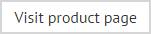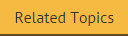Installing the Outlook Update Agent
To deploy signatures from Exclaimer Signature Manager Office 365 Edition to Microsoft Outlook for users, the Outlook Signature Update Agent needs to be running on each user's computer.
|
Please ensure that anyone using the Outlook Signature Update Agent has logged into OWA at least once. This ensures that the user’s Office 365 mailbox is hydrated (creating the user's profile in Office 365), allowing signatures to be deployed and downloaded. |
How it works
With Office 365, every user has a user dictionary - a small storage area associated with their account.
Exclaimer Signature Manager Office 365 Edition writes applicable signatures to each person's user dictionary; ready to be retrieved by the Outlook Signature Update Agent.
Periodically, the Outlook Signature Update Agent checks all user dictionaries for new and updated signatures. When found, it downloads signatures (to the %APPDATA%\Microsoft\Signatures folder on the user's computer) and adds them to Microsoft Outlook, ready for use.
|
The frequency with which the Outlook Signature Update Agent checks user dictionaries for new/updated signatures is determined by settings on the settings tab in Exclaimer Signature Manager Office 365 Edition. |
System requirements
Please see the main system requirements page.
How do I obtain a copy of the Outlook Signature Update Agent?
The Outlook Signature Update Agent is a ClickOnce application. ClickOnce is a Microsoft technology which enables the Outlook Signature Update Agent to be installed quickly and easily, and to update itself with any future updates. To install the Outlook Signature Update Agent, follow the link below:
http://osua-o365.exclaimer.com
Installation
Having selected this link, you are directed to a web page and an install option.
When you install the Outlook Signature Update Agent, you are asked to provide your Office 365 email address and password. The Outlook Signature Update Agent uses these credentials to access your user dictionary and retrieve signatures which have been deployed by Exclaimer Signature Manager Office 365 Edition.
Setting the Frequency With Which the Outlook Signature Update Agent Checks for Signatures
The frequency with which the Outlook Signature Update Agent checks user dictionaries for new/updated signatures is determined by options on the settings tab in Exclaimer Signature Manager Office 365 Edition:
To do this, follow the steps below:
-
Within the Exclaimer console, select the Signature Manager Office 365 Edition branch of the console tree.
-
From here, select the settings tab in the content pane:
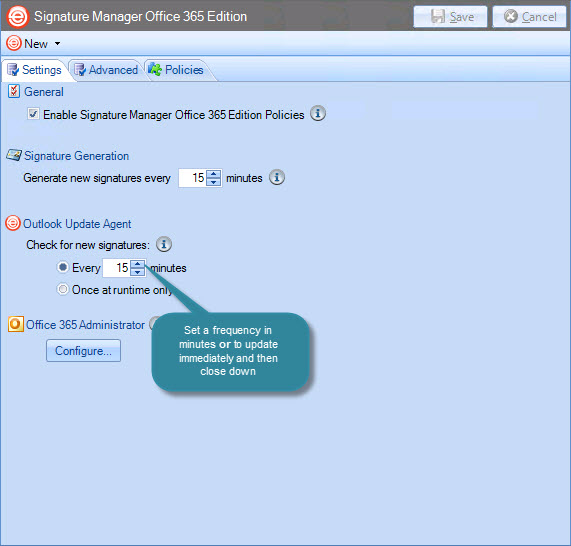
-
Set the frequency with which the Outlook Signature Update Agent should check for new/updated signatures (in minutes), or choose to update once at runtime only. Selecting once at runtime only sets the Outlook Signature Update Agent to update immediately and then close down; alternatively, defining a frequency updates at continuous intervals.
-
Save changes.
If you prefer not to (or cannot) use ClickOnce, the Outlook Signature Update Agent can be installed using the Outlook Signature Update Agent Install.msi file. This can be downloaded from https://www.exclaimer.co.uk/signature-manager-office-365-edition/download.