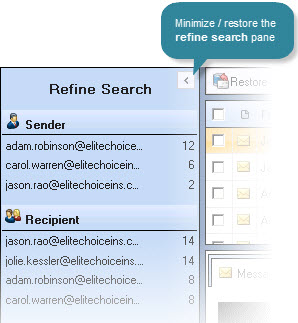Understanding the Web Search Window (Rich UI)
Having logged into the web search with the rich user interface, the search window is displayed, as shown below (click an image label to view details):
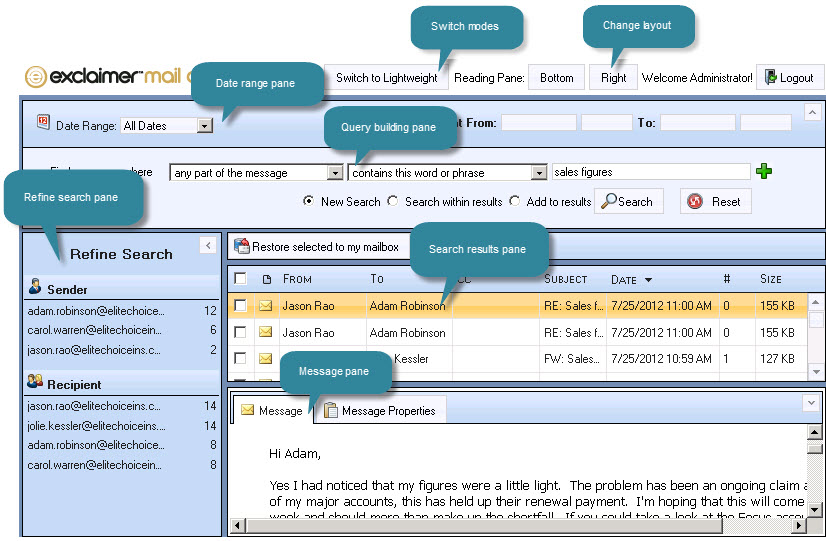
Broadly, the search window is split into five panes:
-
The date range pane
-
The message pane
Options are available to manage how these panes are displayed and also to switch search mode.
The date range pane
Date options are used to search for messages sent/received within a given time period. These options work in exactly the same way as detailed in the console search section - please refer to date range pane information in this section.
The query building pane
Query options are used to define criteria upon which the search is based. Three fields are used to define a query - the first field is used to choose which part of the message (or details about the message/store) should be used for matching, the second is used to select a condition for the query (for example, contains, does not contain) and the third is used to specify the required value to be matched (for example, a word or phrase). These options work in exactly the same way as detailed in the console search section - please refer to query building pane information in this section.
|
If more than one archive store has been defined, all stores (for which you have associated access permissions) will be searched. If required, a search can be restricted to a specific store by adding a store name condition to a query. |
The search results pane
Having performed a search, matched results are displayed and messages can be viewed. When any search is performed (console search, rich web search or lightweight web search) a user will only see results which they have access permissions to view. For further information, please refer to the working with search results topic.
The search results pane and associated options for selecting, restoring and forwarding messages work in exactly the same way as detailed in the console search section - please refer to search results pane information in this section.
The refine search pane
The refine search pane is an innovative feature, designed to help you quickly 'drill down' within existing search results to refine the list. This works in exactly the same way as detailed in the console search section - please refer to refine search pane information in this section.
The message pane
When a message is highlighted in the results list, its content, properties and attachments (if applicable) are displayed in the message pane at the bottom of the search window. This pane works in exactly the same way as detailed in the console search section - please refer to message pane information in this section.
Switching search modes
The lightweight search option is recommended when searching mail archives on a mobile device. To change to this mode, simply select the switch to lightweight option at the top of the web search window.
Managing search window panes
The search window requires a large amount of screen space. To help manage this space, you can choose where to position the message pane (bottom or right). Additionally, elements of the search window can be minimized and restored when required. If a search pane can be minimized in this way, an arrow is displayed - for example: