Understanding the Search Results Window
Having performed a search, any messages that match specified criteria (including date range options) are displayed in the search results pane:
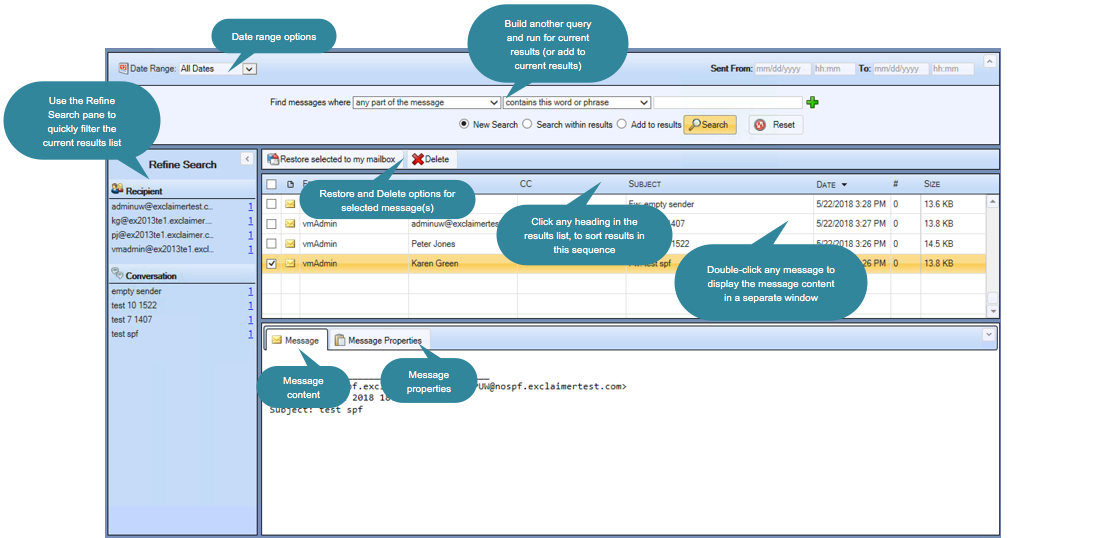
From here, you can:
-
Use the refine search pane to apply additional search filters to 'drill down' further, based upon common characteristics identified within existing search results.
-
Sort the list of results using search pane column headings.
-
Select messages to be restored to a mailbox.
-
View message content and properties in the message pane.
-
Double-click an entry to view the message in a new window (message content and properties, together with a forwarding option can be viewed).
-
Select messages to be deleted (this option is only available via a console search).
The refine search pane
The refine search pane is an innovative feature, designed to help you quickly 'drill down' within existing search results to refine the list.
Typically, defining a search involves specifying search conditions, obtaining results and then specifying further conditions to reduce the list of results. Within Exclaimer Mail Archiver, search queries are built in this way however, the refine search pane can make this process much faster. When a search is performed, results are analyzed to identify the top five senders, recipients, conversation topics and dates (either sent or received) - for example:
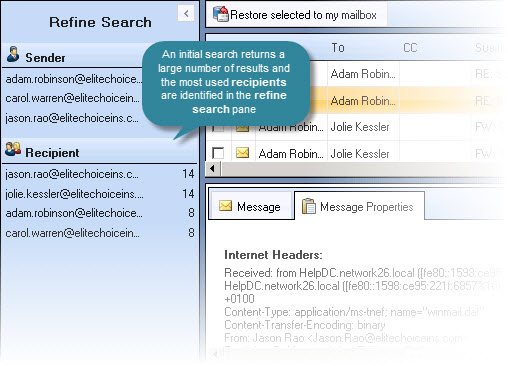
When an item is selected from the refine search pane, the list of results is immediately filtered based upon that selection:
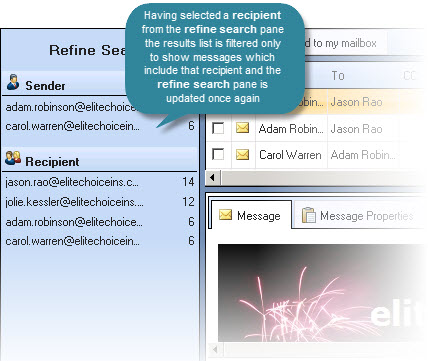
Selecting an option from the refine search pane is the equivalent of adding search criteria in the query building pane. Indeed, when a refine search option is selected, a condition is automatically added to the existing query:
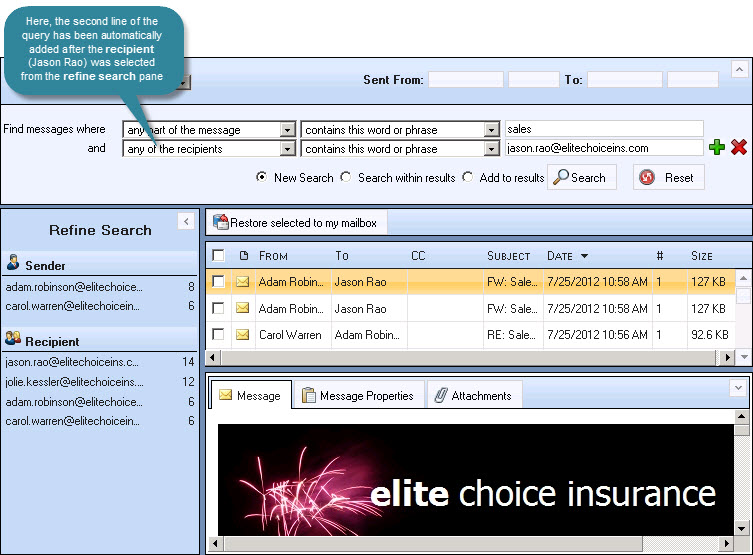
If you have selected a refine search option but wish to return to your original results list, simply remove the query lines that were added automatically, ensure that the new search radio button is selected and click the search button.
|
The search window requires a large amount of screen space. As such, elements of the search window can be minimized when not in use and restored when required. The refine search pane can be minimized in this way - click the arrow at the very top of the pane to minimize/restore in this way. |
Sorting the list of results
Click a results column heading to sort the list in that order. Click the same heading to toggle between ascending / descending order. An arrow indicates the current sort order and whether sorting is in ascending or descending order:
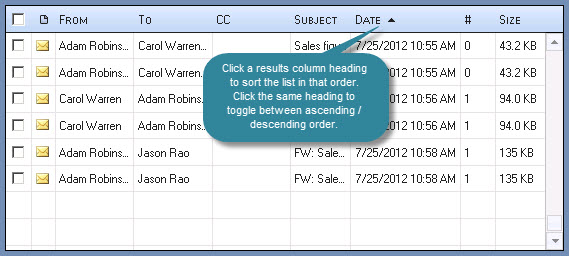
Selecting messages
Check boxes to the left of each search result can be used to select an entry for further action - i.e. to restore the message to a mailbox, or to delete it. If you wish to restore or delete all messages in the results list, use the check box at the very top of the list to quickly select all messages:
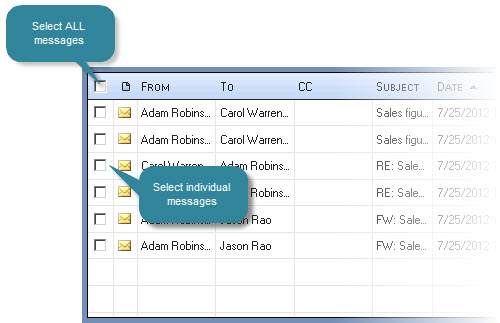
The message pane
When a message is highlighted in the results list, its content, properties and attachments (if applicable) are displayed in the message pane at the bottom of the search window:
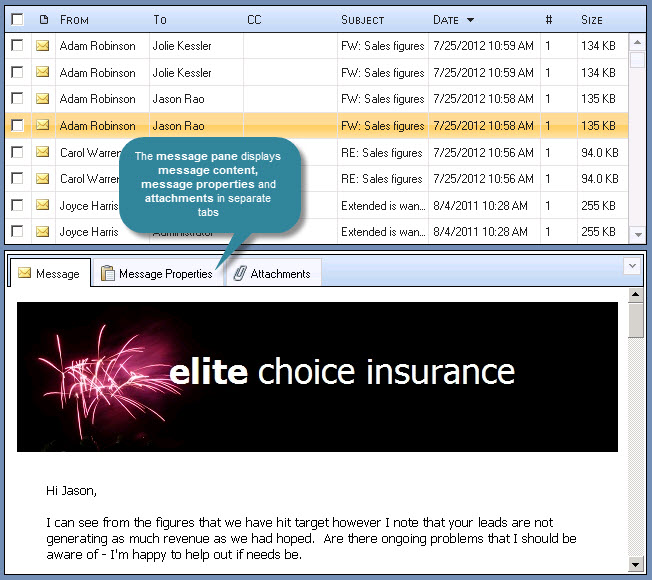
For a larger view of message content, properties and attachments, you can double-click the entry to open the message in a separate viewing window. For further information please see viewing an archived message.









