Restoring a Message
Having performed a search to display a list of results, archived messages can be selected and restored to a mailbox.
Required setup for restoring messages
In order to restore messages, the following Mail Archiver settings must be defined:
-
Exclaimer Mail Archiver needs authority to access Exchange mailboxes for all users - this is known as Exchange Impersonation. An Exchange impersonation account must be configured in Mail Archiver settings.
-
The enable restore to mailbox option must be selected in Mail Archiver settings.
The restore process
You can select a single message, or all messages in the list of results:
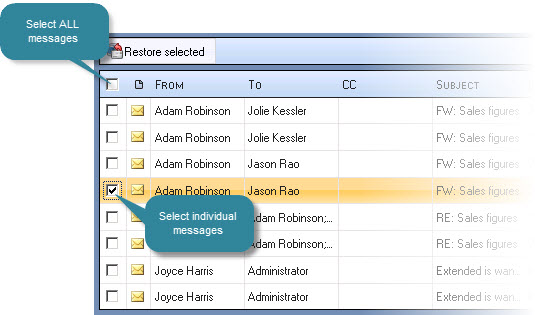
Having selected the required message(s), click the restore selected button (at the top of the results list) to display your mailbox folder structure (note that the restoration process allows you to restore messages to your own mailbox only):
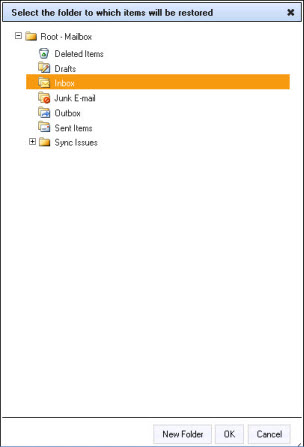
Expand the folder structure to select a destination for the restored messages, or to create a new folder: Messages can be restored to any displayed location however, it is often advisable to create a separate sub folder for restored messages to ensure that they are not 'buried' amongst lots of existing messages. Once restored, messages can be viewed normally in Outlook; these messages will always appear as unread messages with the date and time that the restored message was originally sent.
As an alternative to restoring a message, the forward option can be used to forward the message to a given email address (either inside or outside the organization).









