Building Search Queries
Search criteria are entered using query options:
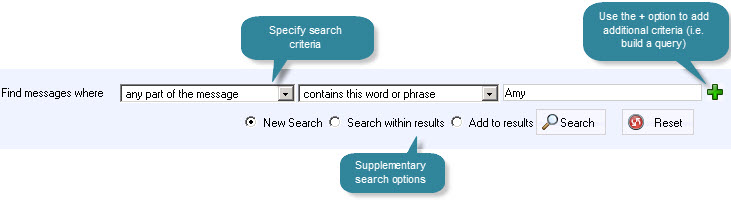
Three fields are used to define a query. The first field is used to select the basis of the query - i.e. to choose which part of the message (or details about the message/store) should be used for matching:
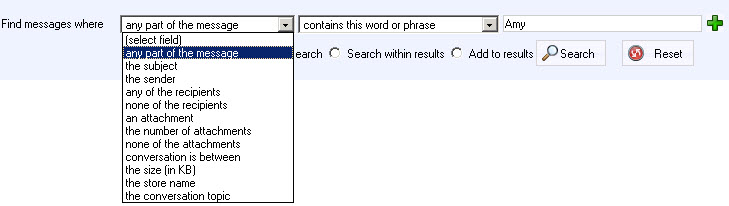
Searches can be based upon a wide range of criteria, including different parts of a message, conversations between given parties, a particular store name, etc. For a full summary, please refer to the search criteria summary below.
|
If more than one archive store has been defined, all stores (to which you have access permissions) will be searched unless you specify criteria for a particular store name. |
The second field is used to select a condition for the query. Available conditions will vary according to which selection was made for the basis of the query. For example, if you are searching for particular words in any part of the message, available conditions allow you to choose whether an occurrence of any of the specified words should be matched, or if all words must be present to produce a match.

The third field is used to specify the required value to be matched. This field is not case sensitive.
Search criteria summary
A summary of conditions for each search element is listed below:
|
Option |
Conditions Summary |
|
Any part of the message |
Search for messages where specified words or phrases are matched anywhere in the message. |
|
The subject |
Search for messages where specified words or phrases are matched in the message subject line. |
|
The sender |
Search for messages where the sender:
|
|
Any of the recipients |
Search for messages where any of the recipients:
|
|
None of the recipients |
Search for messages where none of the recipients:
|
|
An attachment |
Search for messages where an attachment name contains a specified word or phrase. |
|
The number of attachments |
Search for messages where the number of attachments:
|
|
None of the attachments |
Search for messages where none of the attachment names contain a specified word or phrase. |
|
Conversation is between |
Search for messages where the conversation is between:
|
|
The size |
Search for messages where the size of the email (in KB):
|
|
The store name |
Search for messages in a particular store where the store name:
If a particular store is not specified within search criteria, all defined stores will be searched. Note that this criteria option only appears if you have access to more than one store. |
|
The conversation topic |
Search for messages where the conversation topic:
|
Adding to a query
Search queries can be as simple or as complex as required. Use the  icon to add further rows for additional
criteria:
icon to add further rows for additional
criteria:

When multiple criteria lines are used, messages
must match ALL lines in order to be returned as a search result. If required,
a line can be removed by clicking the associated  symbol.
symbol.
|
To match ANY line, use the add to results option, shown below. |
Supplementary options
Having performed a search and displayed results, options beneath criteria lines can be used to continue:

From here:
-
Select new search and click the search button to clear any existing results and perform a new search based upon specified criteria
-
Select search within results and click the search button to perform a search only within the existing results, based upon new criteria
-
Select add to results and click the search button to perform a search based upon new criteria and add any results to those already listed
-
Click the reset button to clear all specified search criteria
|
The refine search pane can also be used to quickly filter the search results list. When a refine option is used, the search query fields automatically update to reflect the change. |









