Mail Archiver Settings
When the Mail Archiver branch is selected in the Exclaimer console tree, you can use the settings tab to define general settings for Exclaimer Mail Archiver:
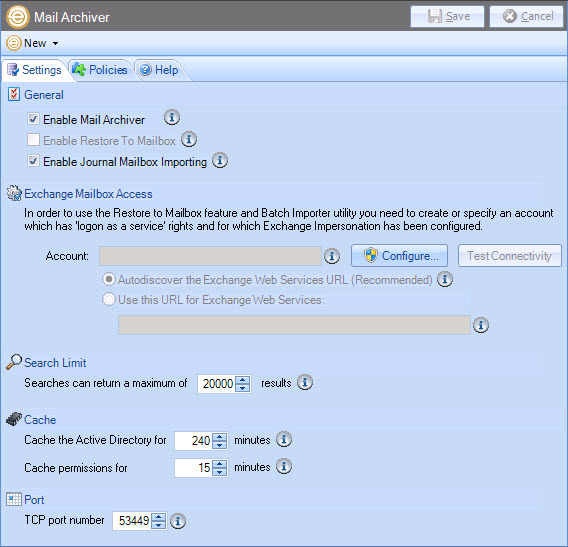
Available options are summarized in the following sections:
The settings toolbar
When the settings tab is displayed, the settings toolbar contains the following options:
|
Toolbar Option |
Summary |
|
New > Archiving Policy |
Launch the new archiving policy wizard to create a new policy to be applied when archiving messages. |
Available settings
Fields on this tab are summarized below:
|
Option |
Summary |
|
|
Enable Mail Archiver |
Enable or disable Exclaimer Mail Archiver. If this option is not set to enabled, archiving policies will not be applied and your organization's email messages will not be archived. However, Microsoft Exchange will continue to place messages in the journal mailbox. |
|
|
Enable or disable the option for users to restore messages to a mailbox. If this option is not selected, the restore option will not be available. This option can only be enabled after configuring an Exchange Mailbox Access account. |
||
|
Enable Journal Mailbox Importing
|
Exclaimer Mail Archiver works by drawing email messages from a Journaling Mailbox in Microsoft Exchange. These messages are passed to the Exclaimer Rules Engine, where archiving policies are processed to determine how each message will be archived. If this option is disabled, email messages will not be drawn from Microsoft Exchange and so archiving is not performed. Note that if you wish to change the location of an archive store, Journaling Mailbox importing must be disabled here first. |
|
|
Exchange mailbox access options are used to specify or create an account with appropriate permissions (Exchange Impersonation) for the following actions:
Account Exclaimer Mail Archiver needs authority to access Exchange mailboxes for all users - this is known as Exchange Impersonation. The account configured here will be used to run the Exclaimer Mail Archiver service which has impersonation rights for everyone in the organization, so all mailboxes can be accessed. Once configured, this account is used for various tasks within Exclaimer Mail Archiver, including use of the batch importer and restoring / forwarding messages from an archive search. Use the test connectivity button to check account settings. This option attempts to connect through EWS using the details that you have specified and any error will be reported to you for further investigation. Select the configure button to launch the Exchange mailbox configuration and specify (or create) the Exchange Mailbox Access account to be used. Autodiscover the Exchange Web Services URL The Exchange Web Services URL tells the system where to find required Exchange data. On a correctly configured system, this URL is easily found using autodiscover (a Microsoft technology). However, for particularly complex or incorrectly configured systems, autodiscover may not work and so details must be entered manually. Use this URL for Exchange Web Services If the autodiscover option fails to detect the correct URL for Exchange Web Services, select this radio button and enter the required URL in the associated field.
|
||
|
Search Limit |
Use this option to define the maximum number of results that can be returned in a search. Note that this limit applies to both console and web search facilities. |
|
|
Cache |
Cache the Active Directory for... Use this setting to minimize the number and frequency of queries to the Active Directory when evaluating policy conditions and exceptions to improve the performance of the product. Cache Permissions for... Use this setting to minimize the number and frequency of queries to the Active Directory when evaluating store security permissions based upon Active Directory objects (groups, organizational units, etc.) to improve the performance of the product. |
|
Changes are retained if you move to other tabs within the content pane. When you are satisfied that all tabs have been updated correctly, click the save button to save changes across all tabs. Alternatively, use the cancel button to abandon all changes. |









