The New Archiving Policy Wizard
To add a new archiving policy, follow the steps below:
-
Select the archiving policies branch of the console tree. All existing policies are displayed in the policies tab.
-
Select the new option from the toolbar to launch the new archiving policy wizard at the general settings page:
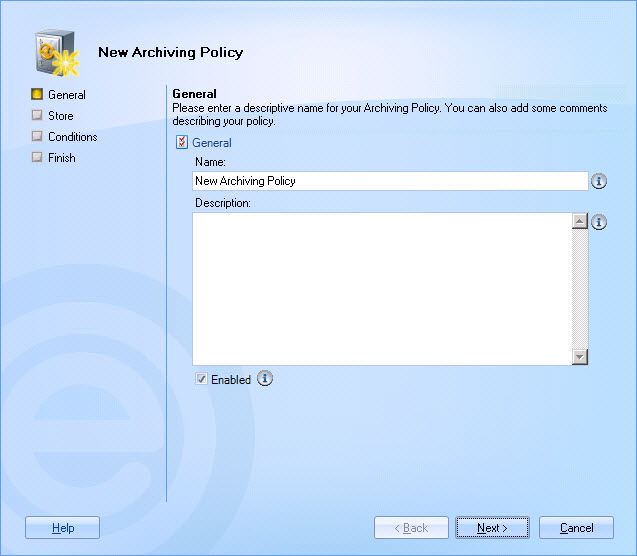
-
Enter a meaningful name and description for the policy. For further information about this tab see the anatomy of a policy - general page of this help.
-
Click next to access store options:
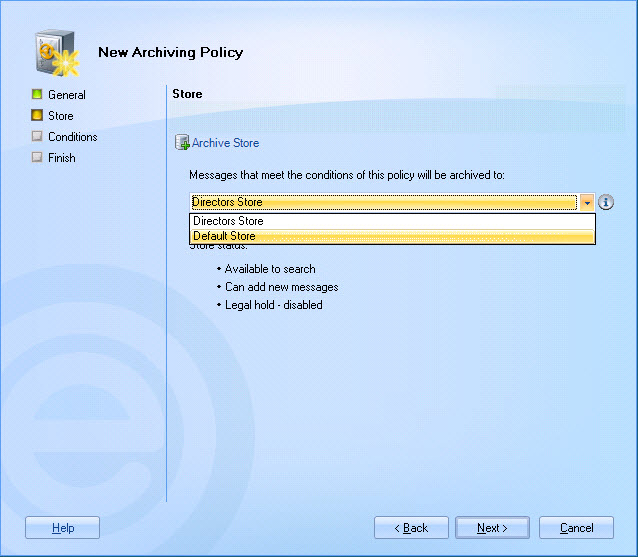
Exclaimer Mail Archiver archives messages to a store. A default store is automatically configured when Exclaimer Mail Archiver is installed but, if required, additional stores can be added using the storage branch of the console tree. In many cases, simply archiving all messages to the default store will suffice. However, some organizations may have more complex requirements, with different archive stores for different organizational entities. For example, an organization requiring one archive store for each company; or perhaps different archive stores for different departments. Any existing stores are available for selection using the drop-down list. -
Select the required archive store and click next to access policy conditions:
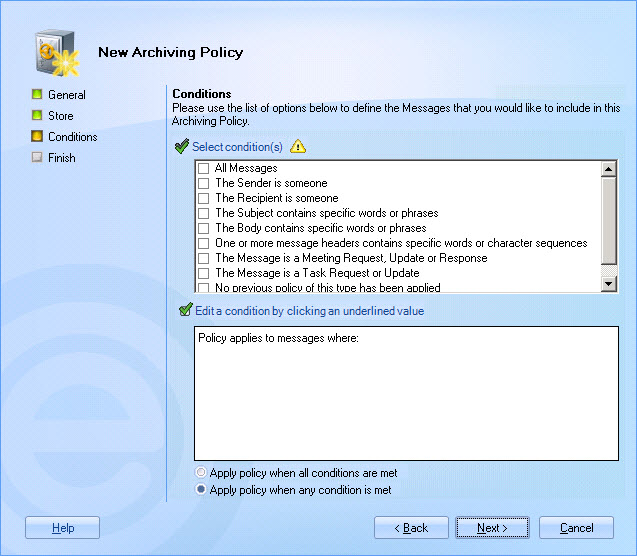
Conditions are used to set criteria to determine the circumstances under which the policy is applied. Having created the policy, you can update the conditions at any time, and also add exceptions, date range and next policy criteria. -
Set required conditions (remember that you can always refine these settings later if necessary) and click next to confirm your selections and access the final page of the wizard:
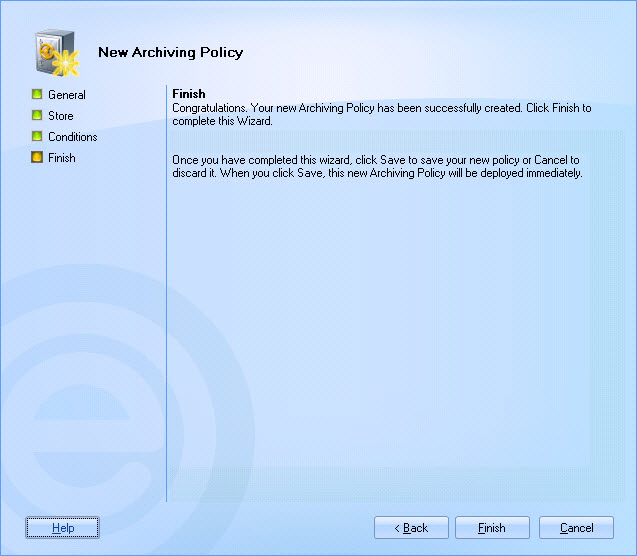
Click finish to complete the process and add the new policy to the policies list.You must click the save button at the top of the Exclaimer console to save changes in Exclaimer Mail Archiver. If you do not save changes (or if you use the cancel button) the new policy will not be retained when you exit from Exclaimer Mail Archiver.
|
The new policy option is also available using the right-click menu or from the actions pane. |









