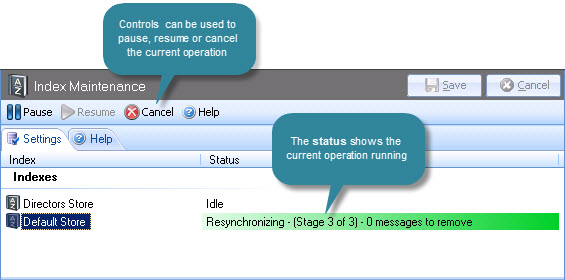Working with Indexes
Having accessed the index maintenance settings tab, all available indexes are displayed. Having selected an index, you can:
-
Force an immediate update for an index
-
Add a single maintenance task for immediate action
-
Add multiple maintenance tasks to a maintenance queue
Forcing an update
If the selected store contains messages which have not been indexed, the force update option can be used to perform an immediate update.
If a store contains 5000 messages or fewer, the system forces an index update automatically every two seconds (because there are relatively few messages, this has no impact upon performance), therefore it is unlikely that you would need to force an update manually for smaller stores.
However, once a store exceeds 5000 messages, the frequency with which its index is updated is determined via data settings for the associated store. If you need to update an index before its next automatic update is scheduled, the force update option can be used - for example, if you have imported a batch of legacy emails, you may wish to update search indexes immediately.
To do this, select the required store and click the force update button in the statistics pane:
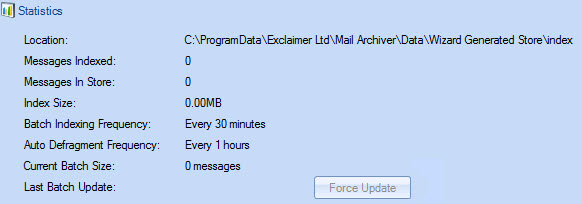
Note that the force update button is only ’active’ if the selected store contains messages which need to be indexed.
Adding a maintenance task for immediate action
The following maintenance tasks are available for indexes:
|
Item |
Summary |
|
Resynchronize with store |
Use this option to keep the index and its associated store in sync - i.e. to ensure that each message in the store has an accompanying index entry and that any redundant index entries are removed. |
|
Defragment |
Use this option to reorganize the index to remove any 'white space' left when entries have been removed by a resynchronize operation or by retention period deletions. Removing 'white space' results in a physical reduction in the index size which, in turn, subtly increases index performance. Note that you can also run the defragmentation process automatically; to do this, define the required frequency on the data settings tab for the associated store. |
|
Rebuild |
This task completely deletes and rebuilds the existing index by examining each message in the archive store. A rebuild operation can take a long time for larger stores and any searches completed during this time will not be reliable. As such, the rebuild option should be used with care - typically a rebuild would only be required if there is a problem with a resynchronize operation. |
To perform one of these tasks for an index, follow the steps below:
-
Select the required index from the list and right-click to display available options:
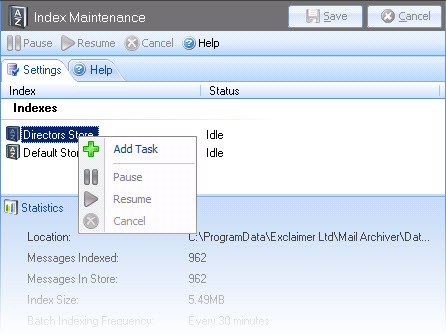
-
Select the add task option to view available tasks:
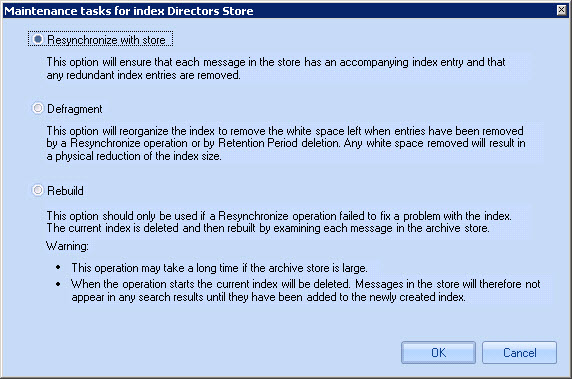
-
Choose the required task and click OK to perform the operation.
|
If you wish to run more than one task for an index you should add required tasks to a queue - see Adding multiple tasks to the maintenance queue. |
Adding multiple tasks to the maintenance queue
If you need to run more than one maintenance task for an index, you can add required tasks to a queue so that they will run one after the other (rather than selecting a single task, waiting for it to complete and then selecting another one).
To do this, follow the steps below:
-
Select the required index from the list.
-
Click the add option in the index management pane (at the bottom of the settings tab):

-
Choose the required task and click OK to add it to the queue. If there are no tasks currently running, this task will start immediately, otherwise it will be queued for completion when possible.
Available tasks are displayed:
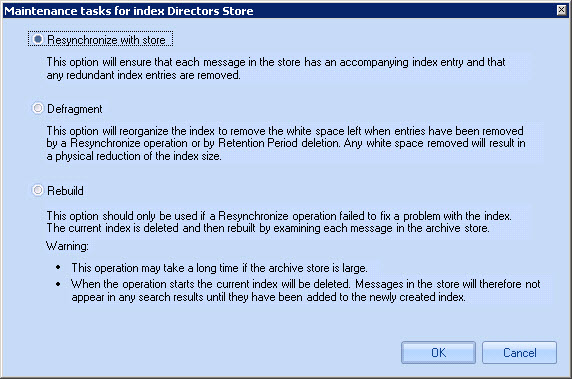
Task controls
When a maintenance task is running, controls are available at the top of the settings tab (and also if you right-click the appropriate store) to pause, resume or cancel the current operation: