Index Settings
When an index is selected from the settings tab, summary information is displayed in the statistics section (below the list of indexes):
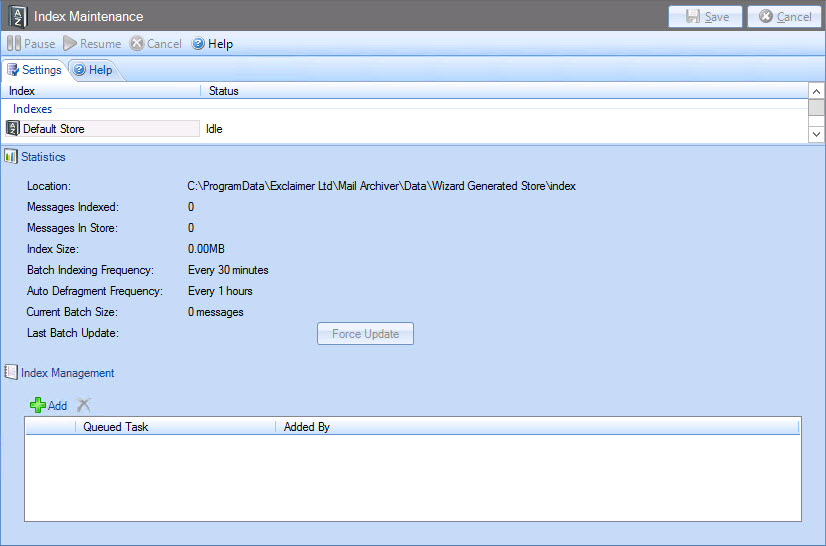
Statistics for each index are summarized below:
|
Item |
Summary |
|
Location |
The current location of the index. When an index is created, it is automatically created in the same location as its associated store. Each index can be maintained in the same location as its associated store however it can be moved if required. |
|
Messages Indexed |
Shows the number of messages in the store which have been indexed, ready for searching. |
|
Messages in Store |
Shows the number of messages in the store - this is the total number of messages -i.e. messages that have been indexed and messages which are not yet indexed. |
|
Index Size |
Shows the physical file size of the index file. Note that file types associated with each index are .ix, .dat, .tmp and .log. For further information please see moving an existing index. |
|
Batch Indexing Frequency |
If a store contains 5000 messages or fewer, the system forces an index update automatically every two seconds (because there are relatively few messages, this has no impact upon performance). Once a store exceeds 5000 messages, the frequency with which an index is updated is determined via data settings for the associated store. |
|
Auto Defragment Frequency |
Over time, the search index for a store may become fragmented and so less efficient. Using data settings for the associated store, you can specify the frequency with which the index is automatically defragmented (or you can choose to never run the defragmentation process). |
|
Current Batch Size |
Shows the number of messages which are waiting to be indexed. |
|
Last Batch Update |
Shows when the index was last updated. |
Using options on this tab you can:
-
Force an immediate update for an index
-
Add a single maintenance task for immediate action
-
Add multiple maintenance tasks to a maintenance queue
Indexes cannot be removed however, if required, you can:
-
Disable searching for a particular store using the available to search check box option on the availability settings tab for the store
-
Change the location of the index using the change location option on the data tab for the store









