Understanding the Web Search Window (Light UI)
Having accessed the lightweight web search, an initial window is displayed which is used to enter a key word or phrase:
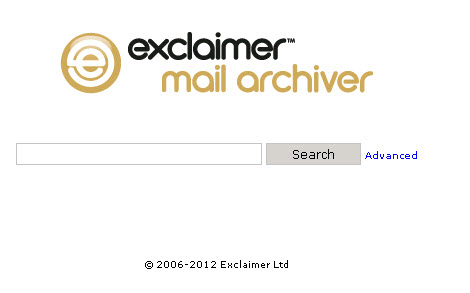
Here, enter a word or phrase to be matched anywhere within email messages – i.e. in the message subject or body, in the contents of any attachments or in the sender/recipients details. If multiple words are entered in this field, they are treated as a phrase.
Press the search button to perform the search and display a list of messages that match specified criteria in a results window. Alternatively, select the advanced link to access options to perform a more detailed search.
Advanced options
Advanced options are used to search within specific elements of email messages and/or to search within a given time period:
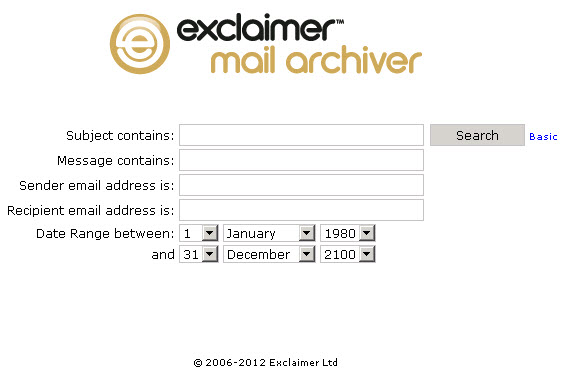
Advanced options are summarized below:
|
Option |
Conditions Summary |
|
Subject contains |
Enter a word or phrase to be matched in the subject line of email messages (if multiple words are entered in this field, they are treated as a phrase). |
|
Message contains |
Enter a word or phrase to be matched in the body or subject the email message (if multiple words are entered in this field, they are treated as a phrase). |
|
Sender email address is |
Enter an email address to be matched in the from field of email messages. |
|
Recipient email address is |
Enter an email address to be matched in the delivery to properties for messages. Recipient information is checked in to, cc and bcc fields, although access to bcc information is dependent upon the user's access permissions. For further information please refer to the availability of BCC information. |
|
Date range between |
Use drop-down fields to define a date range, between which messages will be matched. Note that defined dates are inclusive. |
Working with search results
Search results are displayed in the form of a web search:
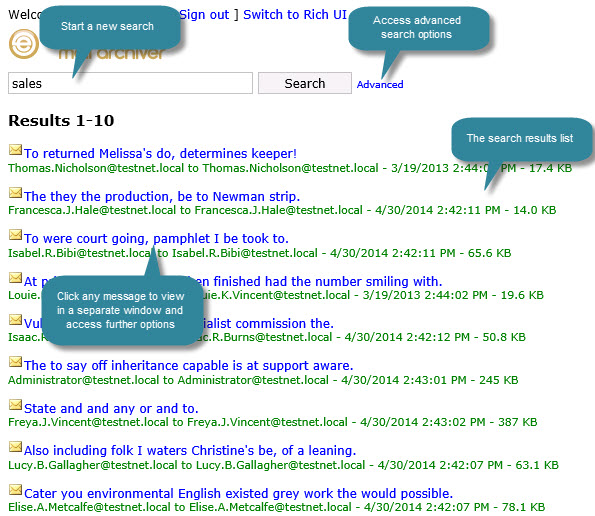
When any search is performed (console search, rich web search or lightweight web search) a user will only see results which they have access permissions to view. In addition, if auditing is configured then their search phrase and messages viewed will be recorded to the ExAudit event log. For further information, please refer to the working with search results topic. From the results list you can:
-
Click the advanced link to access options to perform a more specific search.
-
Click an entry to view its content in a separate window and access a forwarding option.
|
If more than one archive store has been defined, all stores (for which you have associated access permissions) will be searched. A search can be restricted to a specific store name using console search or rich web search options. |









