Moving an Existing Store
The location of a store is defined on the data tab for the store:
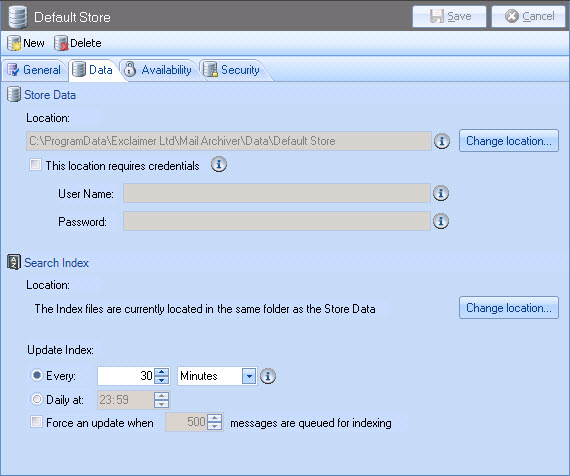
Stores can be moved if required, however this must be done with care, using steps listed below. It is important to note that changing the location here simply tells Exclaimer Mail Archiver where to find the store - it does not physically move it (this must be done by an Administrator via the operating system).
Required sequence for moving a store
To change the location of a store, the following tasks should be completed in the sequence listed here:
-
Ensure that all users are logged out from the Mail Archiver search.
-
Disable journal mailbox importing from the settings tab on the mail archiver branch of the console tree and click save (at the top of the console)
-
Copy the physical store (using the operating system). You should copy the folder that is shown as the store location on the data tab, including all sub folders and files.
-
Change the location on the data tab for the store. If store files have been copied correctly, the location field should not display a warning icon once it has been modified (a warning icon is only displayed if no store is found for the specified location).
-
Confirm that the store can be searched in its new location.
-
Re-enable journal mailbox importing from the settings tab on the mail archiver branch of the console tree.
-
Remove the original store files (using the operating system).
-
If required, move the associated store index.









