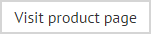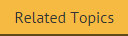User management
When the Outlook add-in is installed on a client PC and the logged in user has been added to the Exclaimer Email Alias Manager for Exchange console, a send as drop-down list will be available at the bottom of the new email window when the user composes a new message in Outlook.
This list shows any aliases that the current user has permission to use when sending an email. It is populated from the email list on Exchange, so users will automatically see any aliases that they have permission to use. If you have registered for a trial or applied a full license, all users are processed by default, therefore this happens automatically (in this instance, you will not see the user management option). However, if you have applied a limited-user license, you will need to add or import users first. This is done via the user management tab:
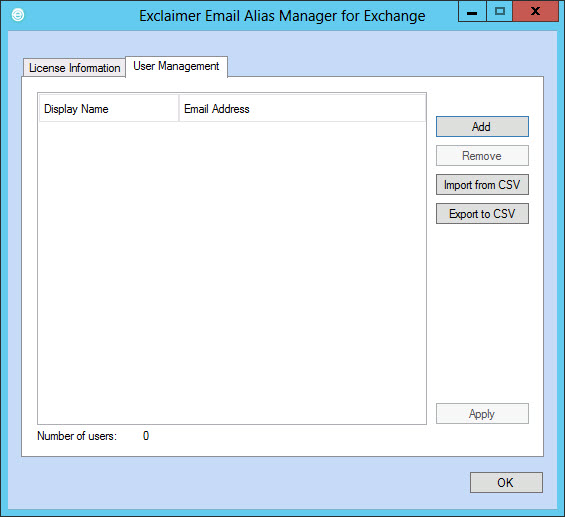
|
It should be noted that the drop-down list in Outlook is populated with Exchange aliases, even if a user is not on the licensed user list within Exclaimer Email Alias Manager for Exchange. However, any emails that these users send using an alias will be sent from their default SMTP address. |
From the user management tab, you can:
-
Add users via the add option
-
Remove one or more users via the remove option
-
Import details for multiple users via the import from CSV option
-
Export details for existing users via the export to CSV option