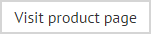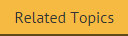Adding users
To add one or more users to the Exclaimer Email Alias Manager for Exchange console, follow the steps below:
-
Open the Exclaimer Email Alias Manager for Exchange console and select the user management tab:
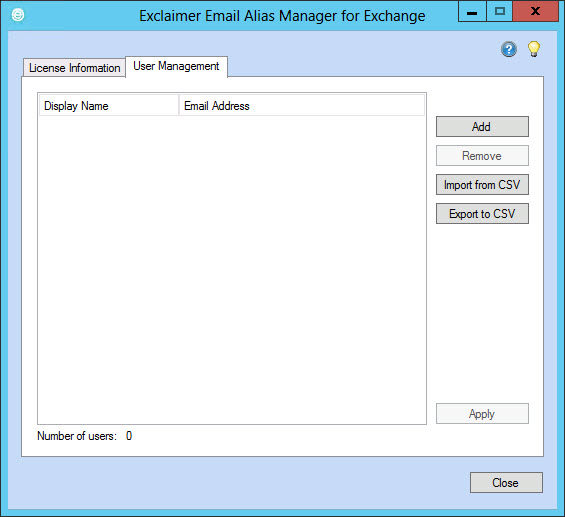
-
Click the add button to open the select user window:
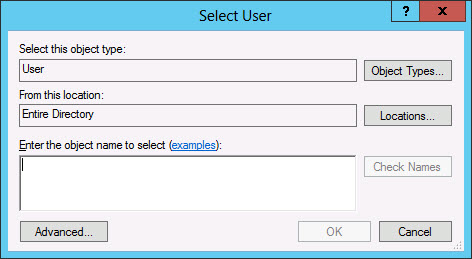
-
Use options in this window to select the required user, bearing in mind:
- Typically, the object type should be left as the default setting of user
- You can search the default entire directory or click the locations button to refine the search
- The full user name must be provided in the object name field - e.g. Karen Green. If you are not sure about a name, enter as much as you know and click the check names button to view a list of possible selections.
- It does not matter if you specify the required user name in upper, lower or mixed case.
- You can also use the check names button to verify a full name that you have entered.
- If required, use the advanced button to define a more detailed search query.
- Multiple users can be added to the console at a time using this method. If required, you can also use the import CSV option.
-
Click OK to exit back to the user management window, where the new user is displayed.
-
Click apply to confirm your actions.
If this user has installed the Outlook add-in on their computer, they will see the send-as selection list at the bottom of the message compose window next time they start Outlook and choose to create a new email message (or when they reply/forward a message).
|
If your product has a limited-user license, required users must be added or imported to Exclaimer Email Alias Manager. If users have installed the Outlook add-in but have not been added to the user list within Exclaimer Email Alias Manager, the drop-down list in Outlook is still populated with Exchange aliases but any emails that these users send using an alias will be sent from their default SMTP address. If your product is registered for a trial, or if an unlimited license has been applied, all users are processed automatically. |