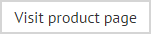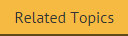Importing multiple users
If required, a CSV file containing all required users can be imported into the Exclaimer Email Alias Manager for Exchange console. When an import is completed in this way, any existing users are retained (and updated if applicable) and any new users are added.
To import users, ensure that a valid CSV file is available on a local or network drive and that it contains all required users. Then, follow the steps below:
-
Open the Exclaimer Email Alias Manager for Exchange console and select the user management tab:
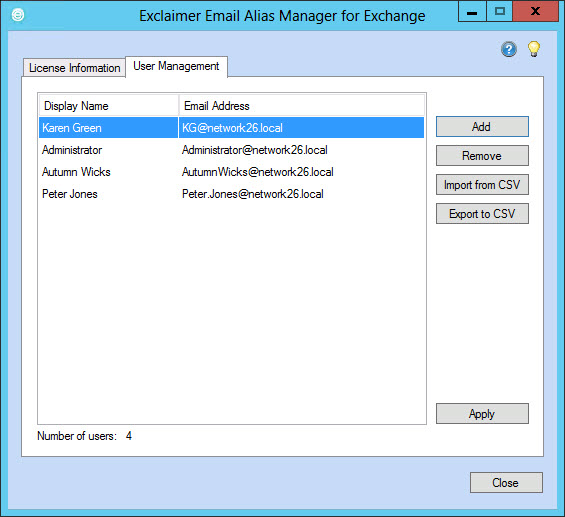
-
Click the import from CSV button to display the open window:
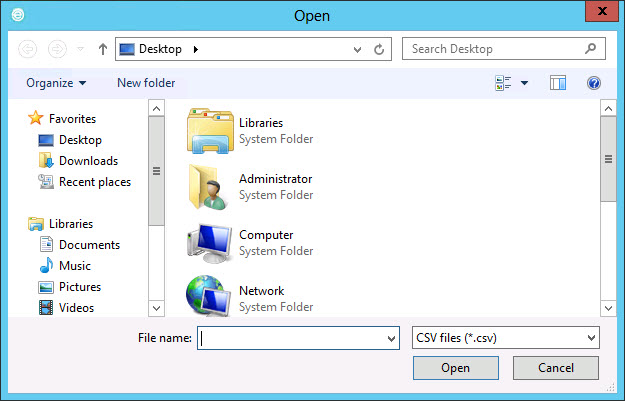
-
Navigate drives and folders to locate the required CSV file.
-
Having selected the required file, click open to perform the import and return to the Exclaimer Email Alias Manager for Exchange console. Once the import is complete, confirmation is displayed so you can see the number of imported users and the number of duplicate entries which were ignored:
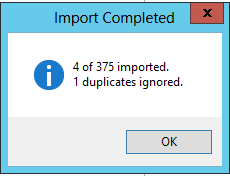
-
Click OK.
-
Click apply to confirm your actions.
About the CSV file
A valid CSV file should contain one line for each user. For each entry, just the default SMTP email address is required. For example: