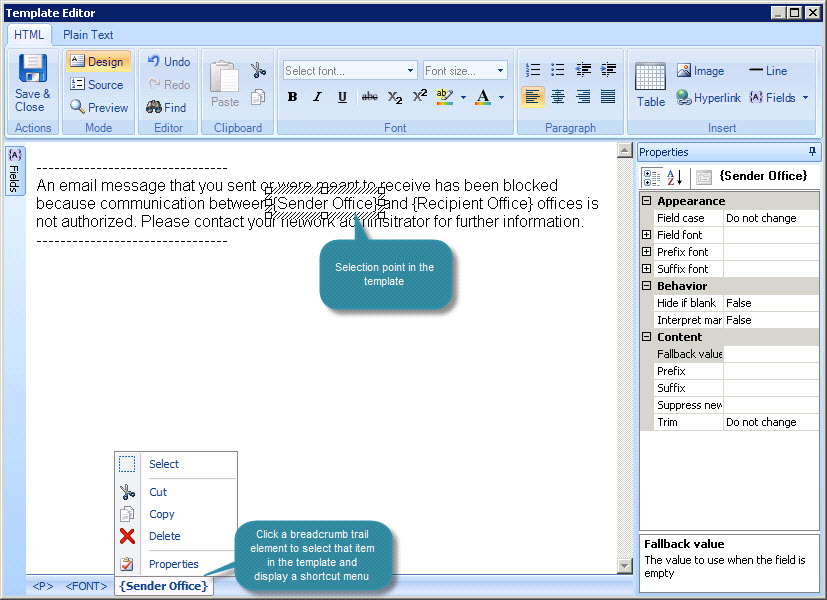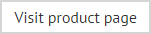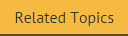Understanding the template editor window
The template editor is used to add, edit and preview templates in HTML and plain text formats (click a field label for summary information):
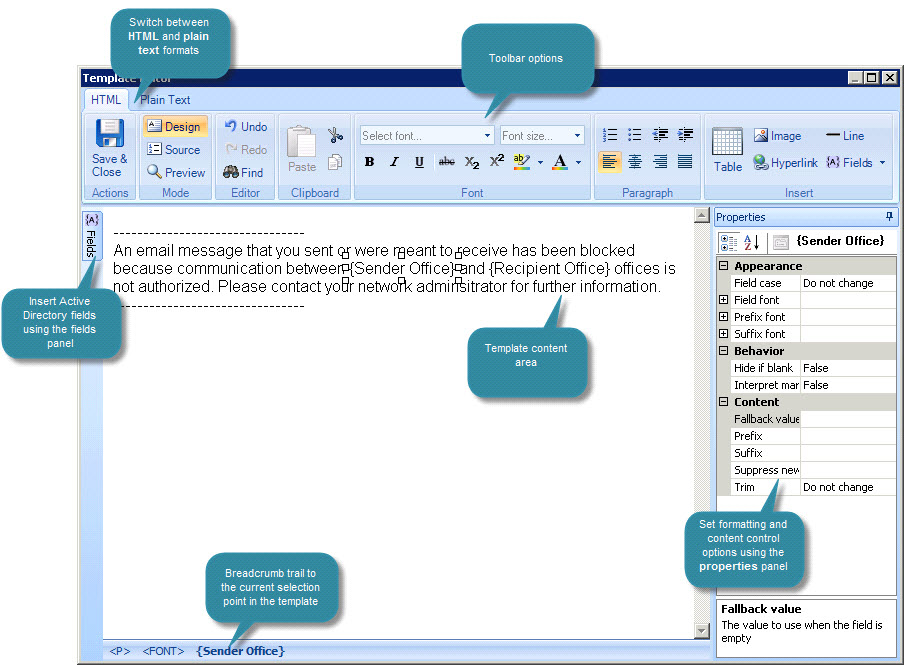
The editor has a familiar, intuitive design, as summarized below:
The content area
All content is added to the main content area of the template editor. When you choose to add a new template, the editor is opened with some placeholder text, which should be replaced with your required content. If you wish to include the original message within automatic responses that uses this template, you will need to insert an original message field.
Switching between different format types
Tabs at the top of the editor are used to switch between different formats for a template (HTML and plain text). Exclaimer Auto Responder sends automated replies in the same format as the original email (if an email is received in Rich Text Format, it is converted to HTML in order to keep as much of the formatting as possible). For this reason, you are advised to create each template in both HTML and plain text formats.
The template editor toolbar
If you are used to working with Microsoft Outlook, the template editor toolbar will be very familiar. When switching between format tabs, toolbar options will change, since some options are only applicable to a given format (for example, you can insert tables into HTML templates, but not in plain text versions). For a summary of the different toolbar options, see template editor - toolbar variations.
The fields panel
The fields option is used to insert dynamic content from the Active Directory. Click on the fields option to activate the fields panel - a list of available fields that can be inserted into the template. Once a field has been inserted this panel is automatically hidden so that the template editor is not cluttered. Fields can be used in both HTML and plain text formats. For further information, see the fields section of this help.
The properties pane
Properties are used to format and control template content. Almost every piece of content added to a template will have properties associated with it - for example, text, tables, images, fields, hyperlinks, etc. The properties pane changes to reflect the current selection in the template editor - see the properties section of this help for further information.
Breadcrumb trail
As you work with template content, the breadcrumb trail at the bottom of the editor window updates to show your current position. You can select any element in the trail to select that part of the template, and display a popup menu which contains shortcuts to key tasks - for example: