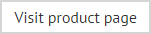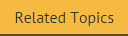Previewing a template
To quickly see how a particular template will look when it is applied to email messages, simply select the required template from the console tree. The template is shown with test information in the preview tab (within the content pane):
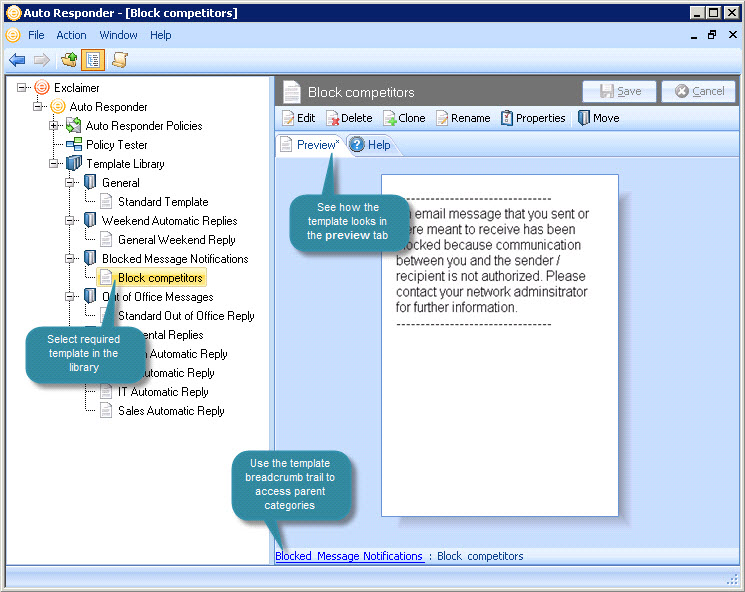
From here you can:
-
Double click anywhere in the preview tab to edit the template in the template editor
-
Select a template category from the template breadcrumb trail to view other templates in that category
-
Use toolbar options to edit, delete, clone, rename or move the template
|
This preview option always shows the HTML version of the template. If you wish to preview the plain text version, you should choose to edit the template and select the preview mode for the required format. |