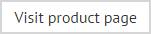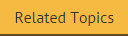Understanding the template editor window
The template editor is used to add, edit and preview templates in HTML, RTF and Plain Text formats (click a field label for summary information):
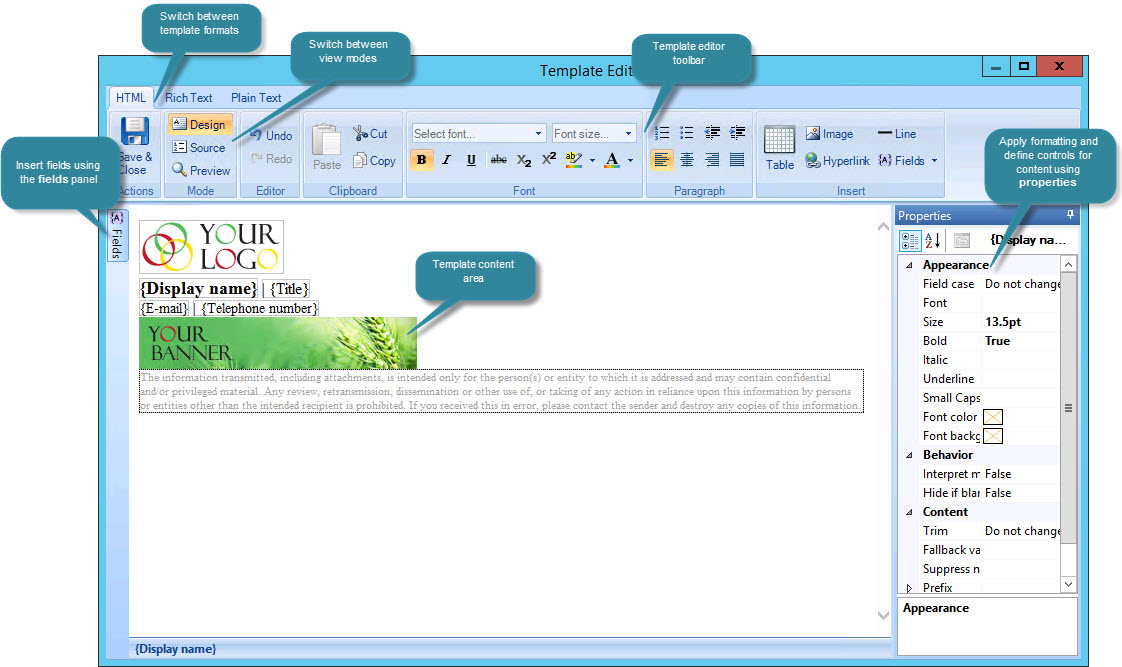
The editor has a familiar, intuitive design, as summarized below:
The content area
All content is added to the main content area of the template editor. When you choose to add a new template, the editor is opened and you can add text, images and fields (for user data) as required.
Switching between different views
Toolbar options are available for switching between design, source and preview modes, where:
-
The design option shows the template design in WYSIWYG (What You See Is What You Get) mode, so you can edit content in situ.
-
The source option displays HTML source code for the template.
-
The preview option shows how the template will be displayed using a sample email message. If required, you can choose a specific user to see how the template would be displayed using details for that sender.
Switching between different format types
Tabs at the top of the editor are used to switch between different formats for a template (HTML, RTF and Plain Text). When a new template is added, all three formats must be updated.
The template editor toolbar
If you are used to working with Microsoft Outlook, the template editor toolbar will be very familiar. When switching between format tabs, toolbar options will change, since some options are only applicable to a given format (for example, you can insert tables into HTML templates, but not in RTF or Plain Text versions). For a summary of the different toolbar options, see template editor - toolbar variations.
The fields panel
The fields option is used to insert user data, pulled from Office 365 or an On-Premises Active Directory. Click on the fields option to activate the fields panel - a list of available fields that can be inserted into the template. Once a field has been inserted, this panel is automatically hidden so that the template editor is not cluttered.
Fields can be used in all template formats (HTML, RTF and Plain Text). For further information, see the fields section of this help.
The properties pane
Properties are used to format and control template content. Almost every piece of content added to a template will have properties associated with it - for example, text, tables, images, fields, hyperlinks, etc. The properties pane changes to reflect the current selection in the template editor - see the properties section of this help for further information.