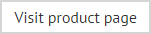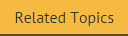Adding an automatic reply policy
To add an automatic reply policy, follow the steps below:
-
Select the Auto Responder policies branch of the console tree.
-
Select the new policy option from the actions pane to launch the new Auto Responder policy wizard at the welcome page.
The new policy option is also available using the right-click menu or from the toolbar. Alternatively, you can use the new policy scenarios section of the actions pane to select a specific policy type. If you start with a specific scenario, the welcome page is not displayed - go straight to step 5.
-
Click next to choose a scenario.
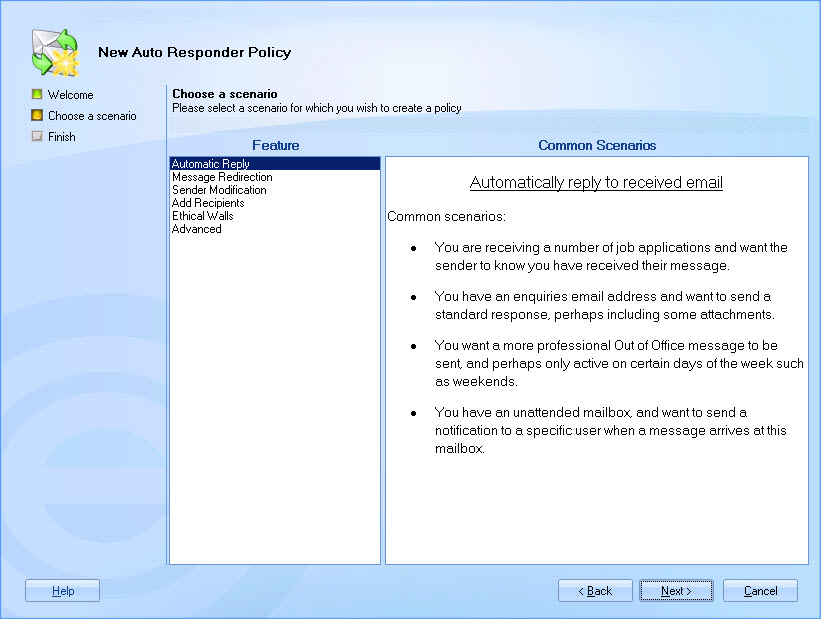
Here, available scenarios (policy types) are listed - if you are not sure what type of policy best suits your needs, you can select a scenario from the feature list and view summary information for each one.
If you started by choosing to create a specific scenario (via the actions pane), the choose a scenario page is not displayed - go straight to step 5.
-
Select the automatic reply scenario and click next to enter general information for the new policy:
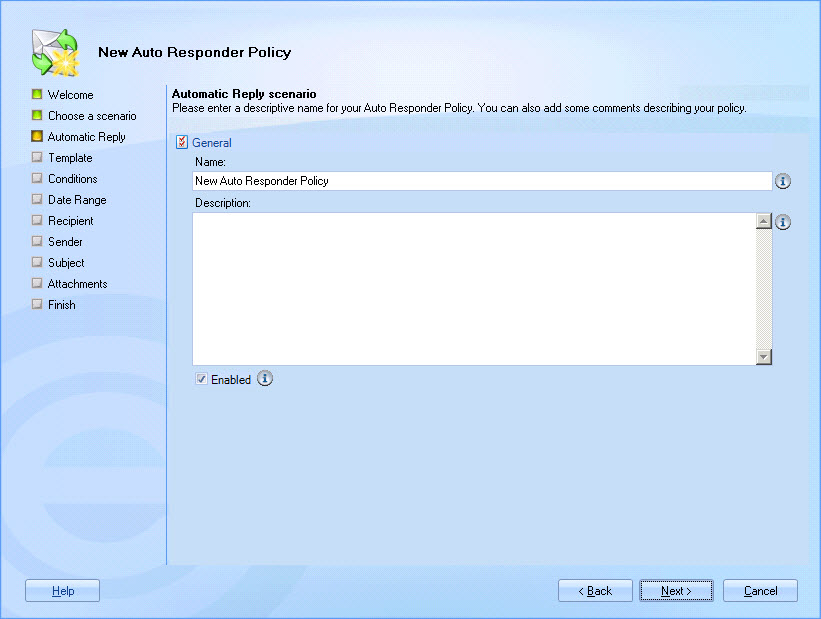
-
Enter a meaningful name and description for the policy. For further information about this tab see the anatomy of a policy - general page of this help.
-
Click next to view available templates:
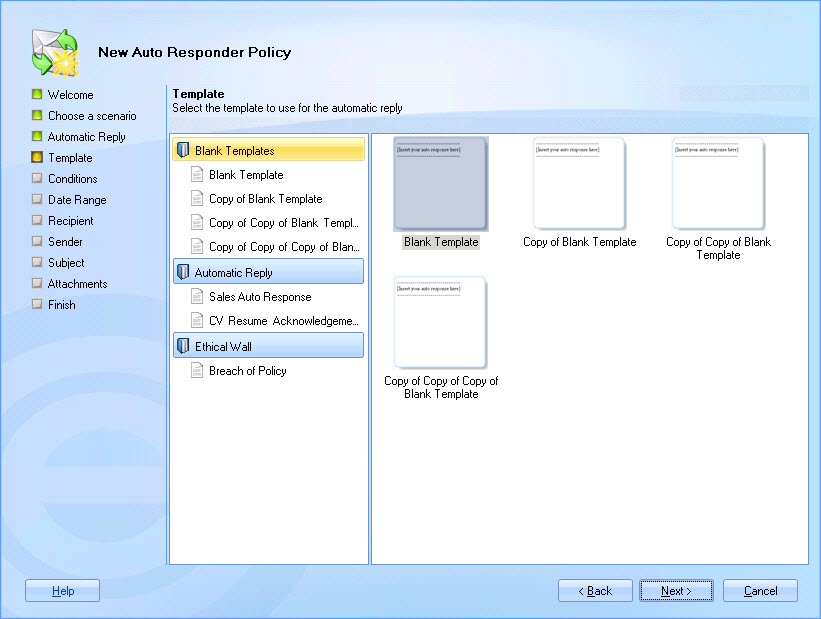
Here, you can browse all available templates and select the one that should be used for your automatic reply. If you can't find a template that meets your exact requirements, select any entry to complete the wizard. Later, you can use the template editor to create a more suitable template and then edit the policy to associate it with your new template. For further information about these options see the anatomy of a policy - template page of this help.
-
Having selected the required template, click next to view conditions:
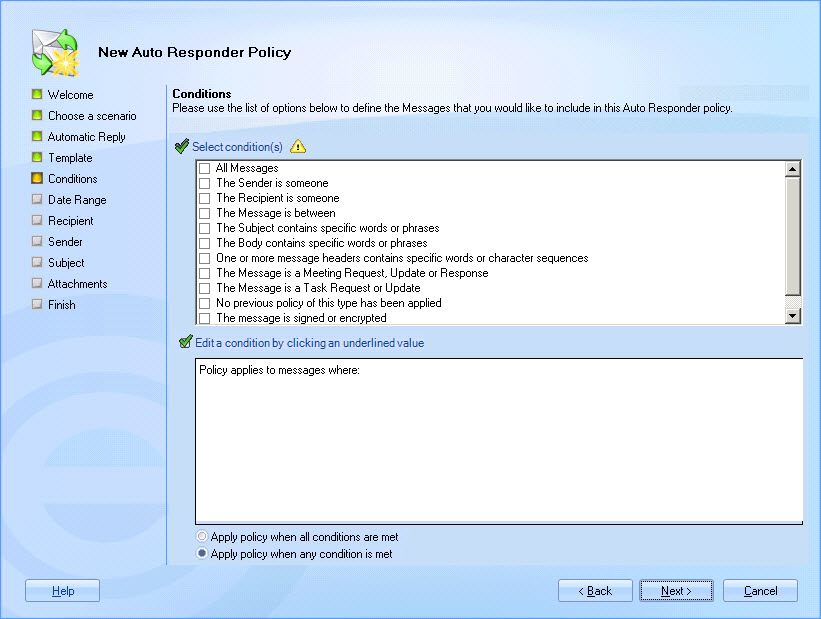
-
Set criteria to determine the circumstances under which an automatic reply is sent (you can update the conditions at any time, and also add exceptions). For further information about these options see the anatomy of a policy - conditions page of this help.
-
Click next to access date options for the policy:
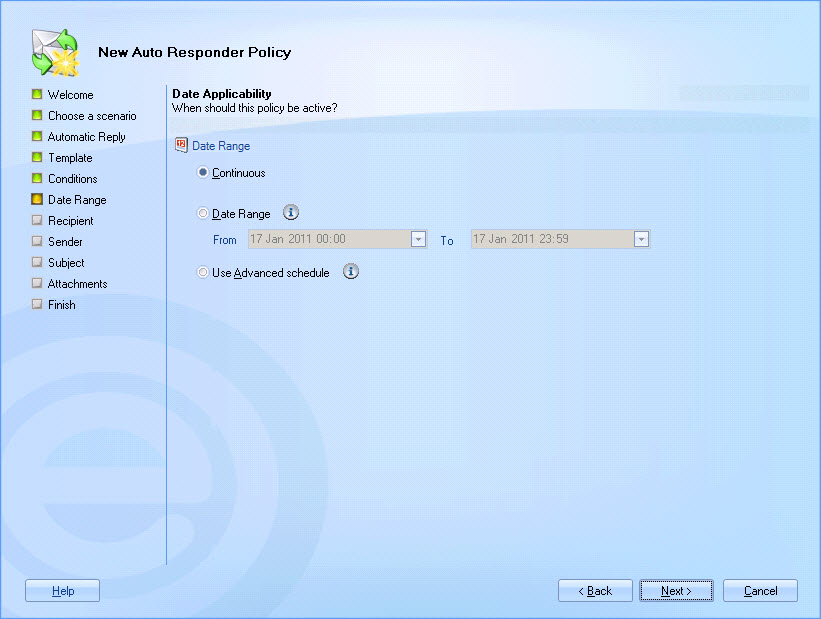
The default setting is continuous which means that the policy will be processed from now, indefinitely. If preferred, you can choose to limit the policy to a given date range. For further information about these options see the anatomy of a policy - date range page of this help.
-
If required, use the advanced schedule to set more specific times (within which the policy should be active). For further information about these options see the anatomy of a policy - date range page of this help.
-
Click next to access recipient options and specify who the automatic reply should be sent to:
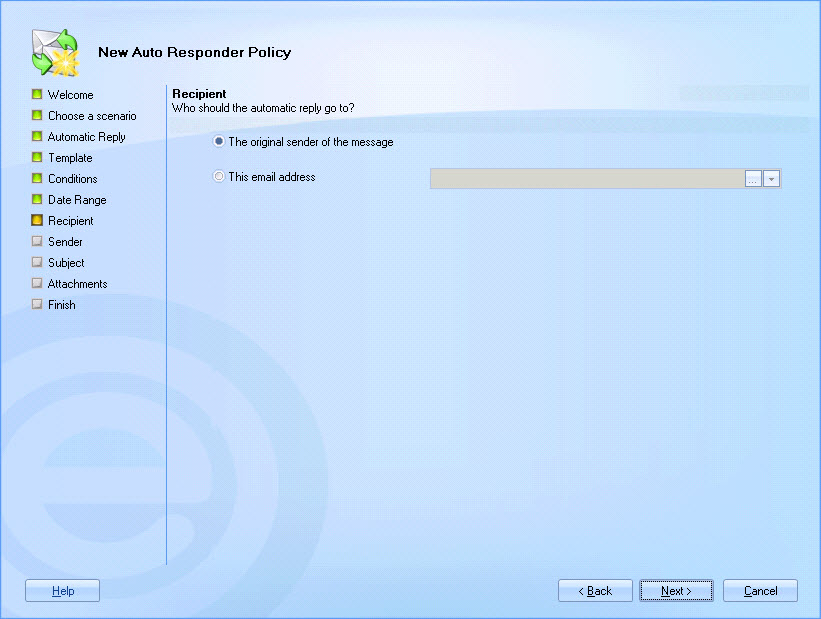
If you wish to send the automated response to the person who sent the original message, select the original sender of the message radio button. Alternatively, select the this email address option and add a specific email address.
You can type a valid email address directly into the associated field, use the browse button to browse the Active Directory and select a user account or distribution group, or use the arrow to select an Active Directory field from a drop-down list.
Any fields that are associated with email message, message recipient and message sender details are available for selection. For further information about these options see the anatomy of a policy - auto response page of this help. -
Click next to access sender options and specify who the automatic reply should be from:
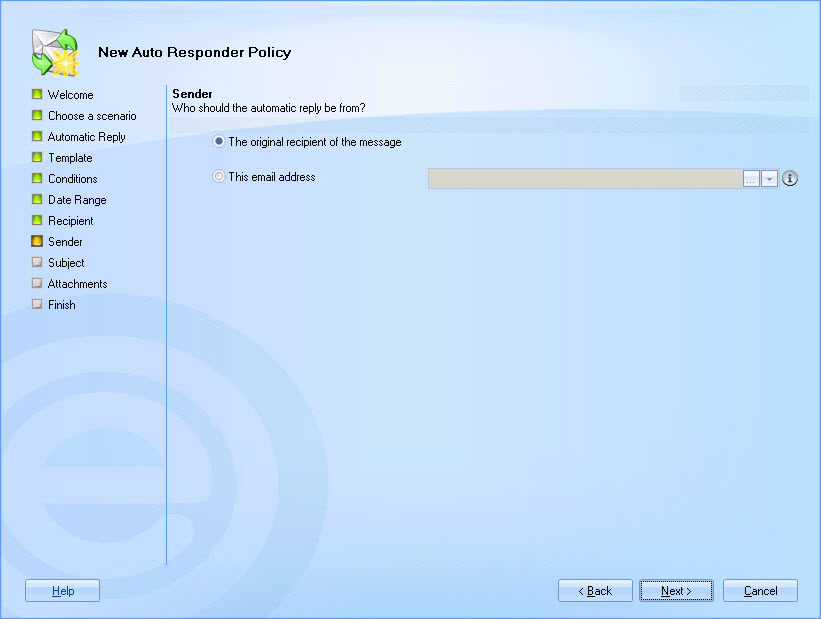
If you wish the original message recipient to be shown in the from field of the automatic reply, select the original recipient of the message option. Alternatively, select the this email address option and add a specific email address.
You can type a valid email address directly into the associated field, use the browse button to browse the Active Directory and select a user account or distribution group, or use the arrow to select an Active Directory field from a drop-down list.
Any fields that are associated with email message, message recipient and message sender details are available for selection. For further information about these options see the anatomy of a policy - auto response page of this help. -
Click next to access subject options and specify what information to show in the subject line of the automatic reply message:
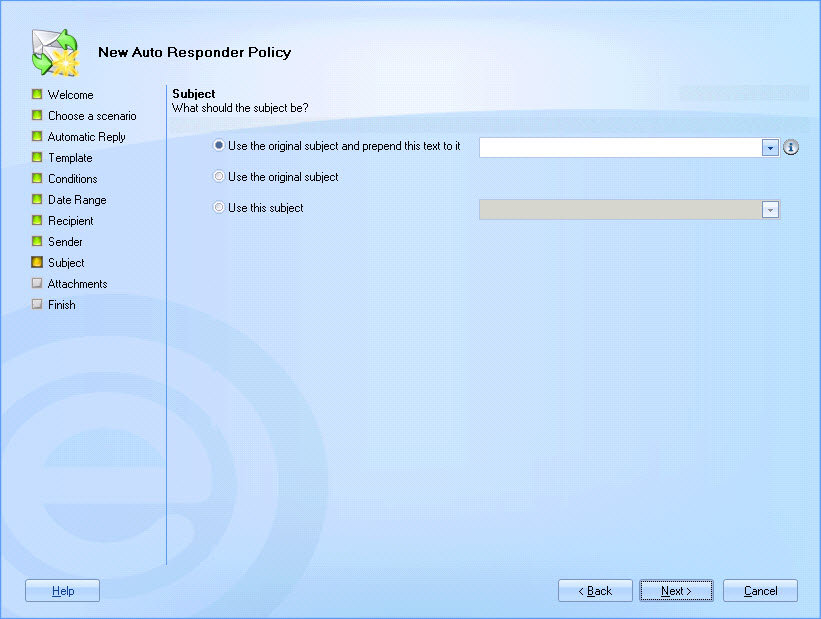
By default this field is set to use the original subject and prepend this text to it. Here, you can enter required text to show before the original subject (for example, RE:). You can use the arrow to select an Active Directory field from a drop-down list. Any fields that are associated with email message, message recipient and message sender details are available for selection.
If you simply want to use the original subject (without any prepended text), select the use the original subject option. Alternatively, you can specify a new subject line for the automatic reply. Select the use this subject option and enter any static text and/or use the arrow to select a field from a drop-down list. Any fields that are associated with email message, recipient, sender, dynamic content, server and general details are available for selection.For example, you might define a subject line which reads 'Re. your message sent to Joe Bloggs' where 'Joe Bloggs' is dynamically replaced with the original message recipient name. To achieve this, you would type: Re. your message sent to and then insert the message recipients field:

For further information about these options see the anatomy of a policy - auto response page of this help.
-
Click next to access attachments options:
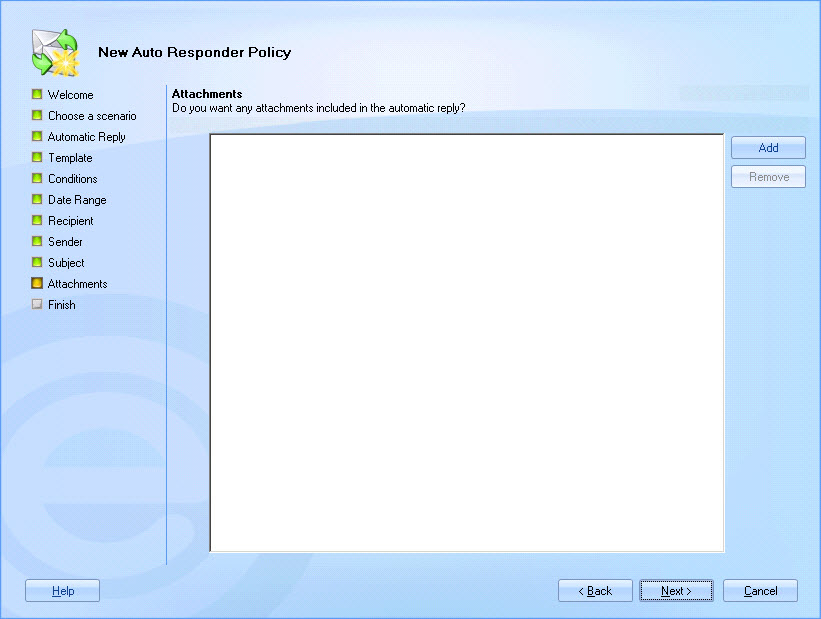
If you wish to send any attachments with the automatic reply, click the add button, then navigate drives to select the required file(s).
-
Click next to confirm your selections and access the final page of the wizard.
-
Click finish to complete the process and add the new policy to the policies list.
You must click the save button at the top of the Exclaimer console to save changes in Auto Responder. If you do not save changes (or if you use the cancel button) the new policy will not be retained when you exit from Auto Responder.