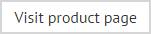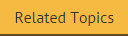Editing a template
The edit option is available from the console tree, from the library toolbar and by double clicking anywhere in the template preview pane:

Having selected the edit option, the template is opened in the template editor. Simply make required changes, then click save and close (from the editor toolbar) to return to the template library.
When you are satisfied with changes to the template, click the main save button to save changes made in this session. Alternatively, use the cancel button to abandon all changes.
|
When you save a template, you are warned that any changes will not be applied to Microsoft Outlook on users' computers until the Outlook Update Agent reaches its next time to run. For further information see: Understanding the difference between signature generation and signature updates. You are also prompted to aggregate data - i.e. to pull user data from Office 365 (and an On-Premises Active Directory, if applicable). |