The anatomy of a policy - template
The template tab shows which template is associated with the selected policy:
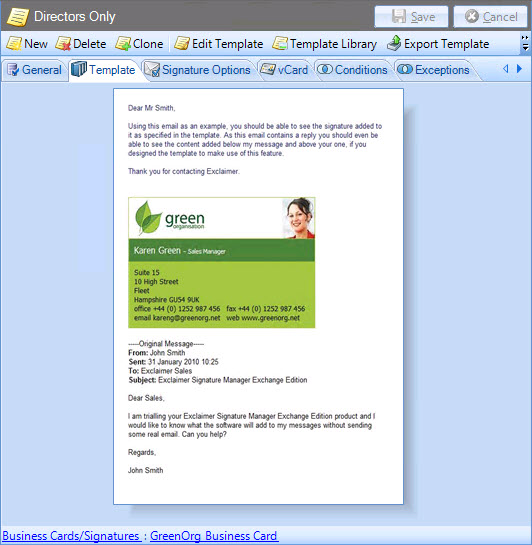
The associated template is previewed in the content pane. Here, a sample email is used to show how any content, layout, formatting, and signature properties in the template will be applied to messages. From here you can:
-
Double click anywhere in the content pane to edit the template in the template editor
-
Use the breadcrumb trail at the bottom of the window to navigate templates
|
Changes are retained if you move to other tabs within the content pane. When you are satisfied that all tabs have been updated correctly, click the save button to save changes across all tabs. Alternatively, use the cancel button to abandon all changes. |
Right-click options
For quick access to key tasks that you may wish to complete for the template that is associated with a policy, simply right-click anywhere within the template tab:
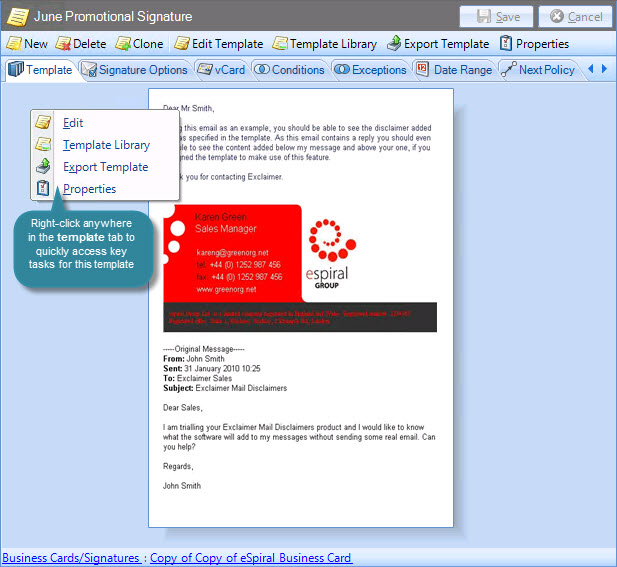
From here, you can choose to edit this template, open the template library, export the template or view template properties.
The template breadcrumb trail
At the bottom of the template preview, a breadcrumb trail displays the name of the template being used, together with its parent category in the template gallery:
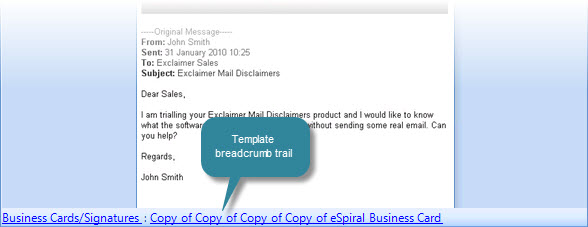
Click an entry in the breadcrumb trail to navigate to that branch of the Exclaimer console tree.









