Available options for setting conditions
When working with conditions for a policy, the following options are available:
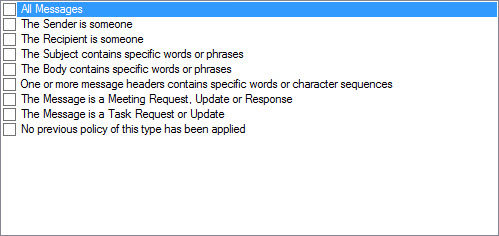
When a condition is selected, further options are available, as summarized below:
The sender is a specific person
The sender is a member of an Active Directory group
The sender is a member of an Active Directory domain or organizational unit
The sender has one or more specific Active Directory attributes
The sender address contains specific character sequences
The sender is inside or outside the organization
The sender is an Active Directory contact
The recipient is a specific person
The recipient is a member of an Active Directory group
The recipient is a member of an Active Directory domain or organizational unit
The recipient has one or more specific Active Directory attributes
The recipient address contains specific character sequences
The recipient is inside or outside the organization
The recipient is an Active Directory contact
The Recipient is in the To or Cc field of the message
The subject contains specific words or phrases
The body contains specific words or phrases
One or more message headers contains specific words or character sequences
The message is a meeting request, update or response
The message is a task request or update
No previous policy of this type has been applied
All messages
This is a blanket or 'wildcard' condition which will apply the signature to all messages.
The sender is someone
When the sender is someone condition is selected, a someone link is displayed in the lower pane. Use this link to access further options:
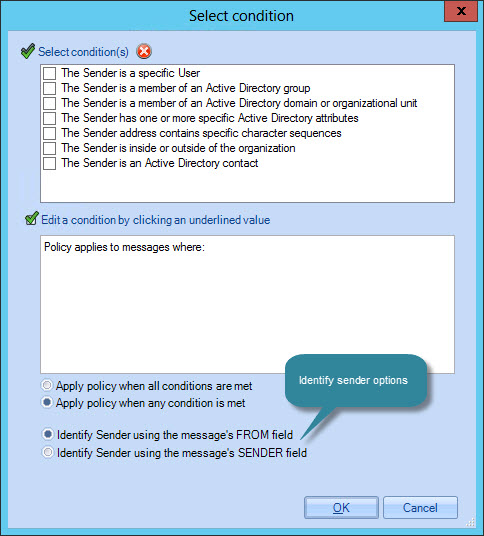
These options are summarized in the following sections however, two additional identify sender options are available at the bottom of this window. These options can be used to handle cases where a user is delegated to send email messages on behalf of another user.
An example of this is where a PA (Jane Smith) has permission to send email messages on behalf of a Company Director (Alice Jones). When received, these messages would be shown as ' from Jane Smith on behalf of Alice Jones'. In this case, you would use identify sender options to control whether the policy is evaluated according to the PA or the Company Director. Available options are:
-
Identify sender using the message's FROM field. If selected, the 'sender' will be considered to be the person in the from field of the email message - i.e. not necessarily the person who physically sent the message. Taking the example above, the policy would be evaluated against the Company Director, Alice Jones.
-
Identify sender using the message's SENDER field. If selected, the 'sender' will be considered to be the person who physically sent the email message - i.e. not necessarily the person that the recipient will see as the message being from. Taking the example above, the policy would be evaluated against the PA, Jane Smith.
The sender is a specific person
Use the list of users link to browse and select a user from the user list.
The sender is a member of an Active Directory group
Use the Active Directory group link to browse and select the required group from a list of Active Directory groups.
The sender is a member of an Active Directory domain or organizational unit
Use the domain or organizational unit link to browse and select the required domain or organizational unit from a container list.
The sender has one or more specific Active Directory attributes
Use the Active Directory attribute values link to open the configure attributes window to define queries to be resolved for matching.
The sender address contains specific character sequences
Use the character sequences link to define character sequences to be matched in the sender's email address.
The sender is inside or outside the organization
Use the inside link to match messages where the sender is either internal or external to the organization.
The sender is an Active Directory contact
Use the is link to match messages if the sender is or is not present as a contact in the Active Directory.
The recipient is someone
When the recipient is someone condition is selected, a someone link is displayed in the lower pane. Use this link to access further options:
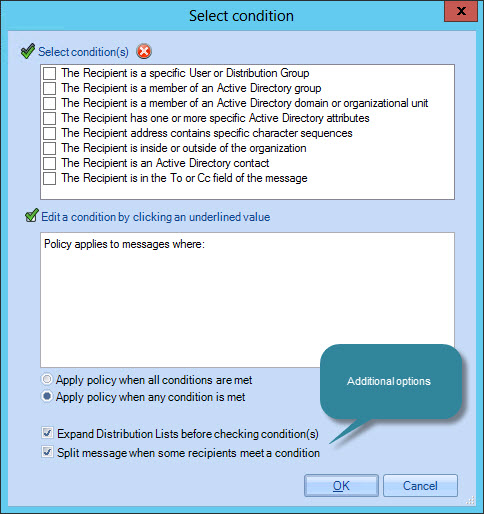
These options are summarized in the following sections however, two additional options are available at the bottom of this window:
-
Expand distribution lists before checking conditions. If selected, any distribution lists specified as recipients will be expanded and the conditions will be checked against the users within those lists instead of the list/group as a whole.
-
Split messages when some recipients meet a condition. This option handles cases where an email message is sent to multiple recipients and some but not all of those recipients match given conditions. If selected, the email message would be split so there are two copies - one for recipients who meet conditions and one for recipients who do not.
The recipient is a specific person
Use the list of users or distribution lists link to browse and select a user or distribution list from the user list.
The recipient is a member of an Active Directory group
Use the Active Directory group link to browse and select the required group from a list of Active Directory groups.
The recipient is a member of an Active Directory domain or organizational unit
Use the domain or organizational unit link to browse and select the required domain or organizational unit from a container list.
The recipient has one or more specific Active Directory attributes
Use the Active Directory attribute values link to open the configure attributes window to define queries to be resolved for matching.
The recipient address contains specific character sequences
Use the character sequences link to define character sequences to be matched in the sender's email address.
The recipient is inside or outside the organization
Use the inside link to match messages where the recipient is either internal or external to the organization.
The recipient is an Active Directory contact
Use the is link to match messages if the recipient is or is not present as a contact in the Active Directory.
The recipient is in the To or Cc field of the message
Use the to or cc field to match messages where the recipient is in the To or the Cc field of the email, or where the recipient is only in the to field, or where the recipient is only in the cc field.
The subject contains specific words or phrases
Use the words or phrases link to specify given words or phrases to be matched in the message subject line. Use the words or phrases window to enter required items to be matched:
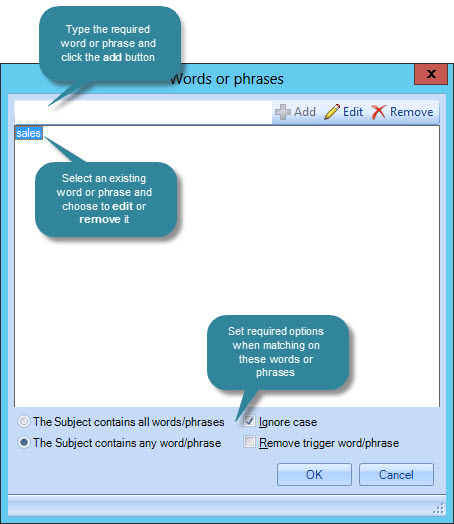
If a single entry contains multiple words, it is considered to be a phrase. Use check boxes at the bottom of the window to choose whether matching should take place if any or all words/phrases are matched, and whether matching is case sensitive.
The body contains specific words or phrases
Use the words or phrases link to specify given words or phrases to be matched in the message body. Use the words or phrases window to enter required items to be matched:
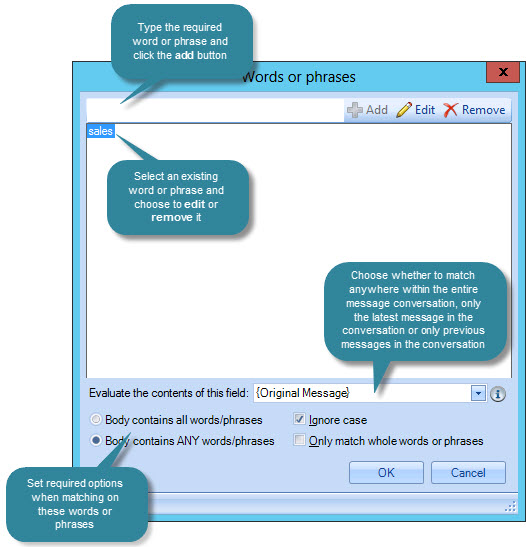
When matching words or phrases in the body of email messages, you can choose which aspects of the body to consider. Use the evaluate the contents of this field drop-down list to select:
-
Original message. Match specified words or phrases anywhere within the entire body of the message
-
Original message above reply separator. Match specified words or phrases only within the latest message in the conversation
-
Original message below reply. Match specified words or phrases only within previous messages in the conversation (excluding the latest one)
Typically, the original message will be used for most scenarios, however the alternative options may be required for more complex setups.
One or more message headers contains specific words or character sequences
Match messages based on message header fields. Use message headers and words or character sequences links to enter header fields and values to be matched.
The header field uses intellisense for common message header fields, therefore it suggests an entry based on what you type. For example, if you type the letter 'T' into this field, the header 'To' is prompted., whereas if you type 'f' into the field, the 'Followup-To' and 'From' headers are prompted:
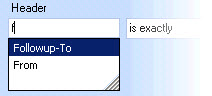
The message is a meeting request, update or response
Match messages if they are a meeting request, an updated meeting request, or a response to a meeting request.
The message is a task request or update
Match messages if they are a task request or an update to a task request.
No previous policy of this type has been applied
Use this as a 'catch all' condition. This is commonly used as the condition for a final policy in a policy chain, to apply a signature to messages where no previous policy was applied.
|
At least one condition must be set to apply signatures. If a condition is not selected, the default condition of all messages is used. |









