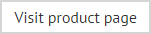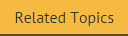Working with the fields panel
When not in use, the fields panel is hidden, to avoid cluttering editing space in the template editor. To activate this panel, click the fields option on the top, left-hand side of the template editor:
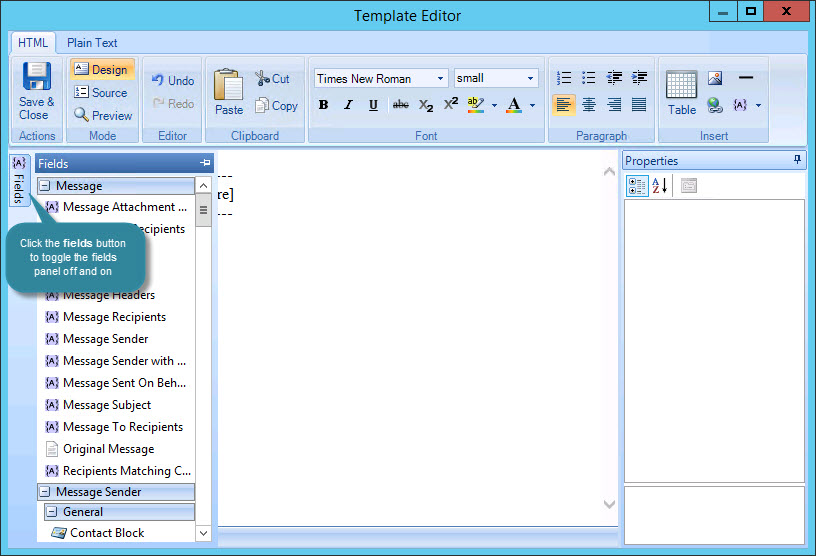
Scroll down the list to view fields, which are organized into related groups, namely:
To insert a field, simply double click the required entry in the panel. The field is inserted and the fields panel closes automatically, so you can start working with the field in the editor. If you do not wish to insert a field, click the fields button to close the panel.