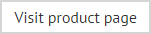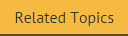RSS feed
Use the RSS feed option to insert an RSS feed into email messages (view example). To insert a feed, follow the steps below:
-
Use the fields panel to insert an RSS feed field. A content window is displayed, which is similar to the template editor but it is only used to add RSS fields.
-
In the content window, click the fields button to open the fields panel. The RSS feed field is a composite field, which means it is comprised of multiple fields; by default, these fields are RSS Title and RSS Description, however you can add additional elements using fields shown here (view example).
-
Add any RSS fields that you wish to include in the template.
-
Click OK to return to the template editor.
-
Select the newly inserted field and check the properties pane - properties for the feed are shown (view example).
-
Set properties as follows:
Action
Summary
Content
The RSS feed field is a composite field, which means it is comprised of multiple fields.
By default, these fields are RSS Title and RSS Description, however you can click the browse button to open the composite field editor and amend these (if required).
RSS Channel
Some organizations have feeds with multiple channels - for example, one channel for news and another for announcements. Use this option if a specific channel selection is required.
RSS Item
Choose whether to display a random feed entry, or a sequential number. Use the drop-down list and scroll down to the sequencers section to change this setting.
RSS URL
Enter required URL for the feed.
|
Remember that you can switch to preview mode (from the template editor toolbar) to see the effect of any dynamic fields you have inserted. |