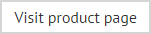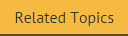Composite field
A composite field is used as a container for multiple fields that need to be used together. For example, you might define a composite field which contains department, company and sender's web page, or you might define a composite field to include the number and size of message attachments. A composite field might contain just fields, but it can also contain text.
To define a composite field, follow the steps below:
-
Use the fields panel to insert a composite field. The content window is very similar to the template editor, but it is only used to add fields to the composite.
-
In the content window, click the fields button to open the fields panel.
-
Add any fields that you wish to make up the composite field. As with any other fields, you can set properties to control behavior and formatting (view example).
-
Click OK to return to the template editor.
-
If required, select the newly inserted composite field and view/adjust properties.
|
Remember that you can switch to preview mode (from the template editor toolbar) to see the effect of any dynamic fields you have inserted. |