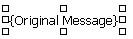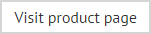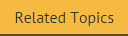Placement of content
When creating a new template, an initial placeholder is displayed:
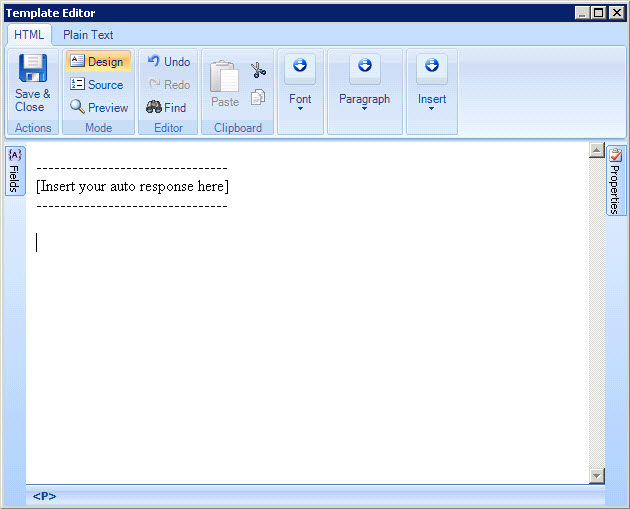
This placeholder should be replaced with the required content for the automatic reply.
Including the original email in an automatic reply message
If you wish to include the original email message in an automatic reply, you can add an original message field from the fields panel:
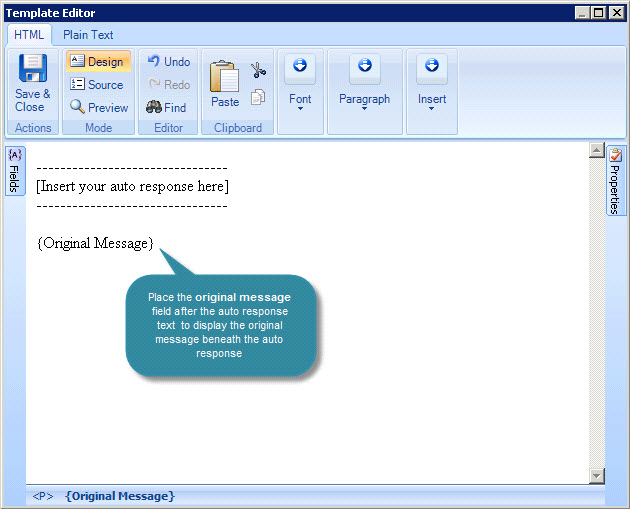
The original message field should be placed according to where you want the original message to be displayed, relative to the automatic reply. For example:
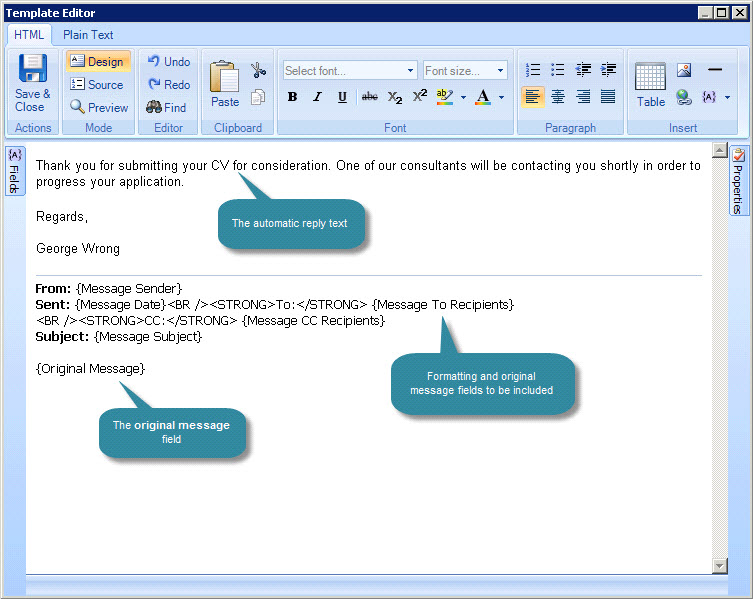
|
If required, you can choose to attach a copy of the original message to an automatic reply. To do this, select the attach original message option on the auto response tab for the required policy. |
Tips for working with original message fields
Using spaces
The placement of content will be made exactly as displayed in the editor. For example, if you enter three blank lines between your automatic reply content and an original message field , there will be three blank links at the end of your automatic reply, followed by the original message.
Copying and pasting original message fields
You can copy and paste original message fields to new positions within the template - care should be taken to ensure you copy/paste the entire field rather than just the text element. When you click on a field, it behaves like a table cell. For a correct selection, you should see the borders of the cell clearly marked:
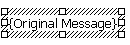
...or