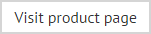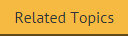Installation
The installation process for Exclaimer Signature Manager Outlook Edition is very straightforward, using an installation wizard to copy required files and complete most setup behind the scenes.
Once the installation is complete, you may need to complete a few additional steps, depending upon how you wish to deploy signatures from Exclaimer Signature Manager Outlook Edition to your Outlook users. There are two possible scenarios to consider:
-
Within your organization most users log on to your domain via Microsoft Outlook but some occasionally use OWA. In this situation, set deployment (via a .BAT or a VBS file) as a logon script or a Group Policy Object (GPO).
-or-
-
Within your organization most users typically use OWA and rarely log on to your domain via Microsoft Outlook. In this situation, set deployment (via a .BAT or VBS file) as a logon script or a Group Policy Object (GPO). This sets ExSync for the relatively few users who log on to your domain and you should then configure OWA settings to use server updates - see updating OWA signatures from the server.
The installation process
With both deployment scenarios (described above) in mind, the following diagram summarizes the installation and setup process for Exclaimer Signature Manager Outlook Edition. Please click an item in the diagram to view detailed information for that step:
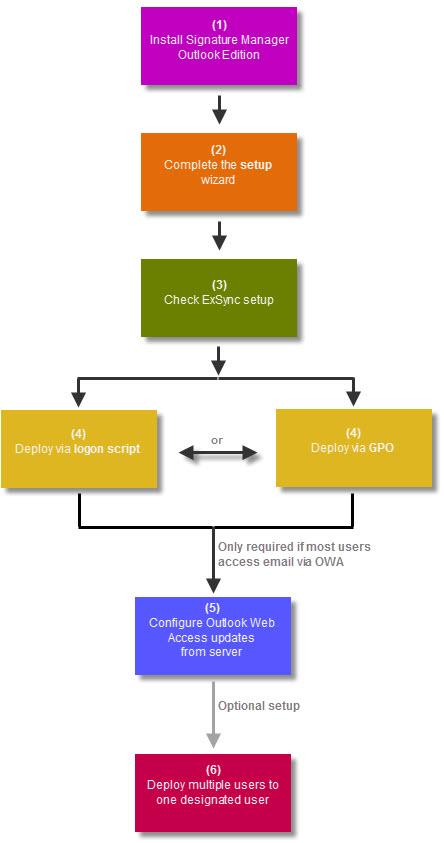
|
If you have remote users (i.e. people who access your network using their own computers off site), you may also wish to configure signature deployment for remote users. |
Here, steps 1 to 4 are mandatory, irrespective of how most users access their email. Then, step 5 is only required if most people use OWA, or if you are using Exchange 2013 or Office 365. Step 6 is entirely optional.
Configuring OWA
If you wish to update OWA signatures, the machine used for the Exclaimer Signature Manager Outlook Edition installation should be one of the following:
-
A dedicated machine with Microsoft Outlook installed.
-
A machine with the Exchange Management Console installed.
-
An Exchange 2003 server.
-
An Exchange 2007 server with a MAPI Client (such as Microsoft Outlook) or the MAPI Collaboration Data Objects installed.
-
An Exchange 2010 server.
-
An Exchange 2013 server.