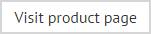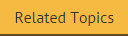The Plain Text editor toolbar
Plain text templates are composed without any formatting information; however you can still include fields for user data.. When the template editor is set to Plain Text mode, the toolbar is shown as below:

These options are summarized below:
|
Toolbar Option |
Summary |
|
Actions |
Save and close the current template and return to the template library. |
|
Mode |
Mode options are used to switch between different view modes. Choose from:
|
|
Editor |
Editor options are used to perform key editorial tasks. Choose from:
|
|
Clipboard |
Clipboard options are used to manipulate text. Choose from:
|
|
View |
View options are used to help when working with Plain Text. Select the whitespace option to view paragraph markers within the editor and click word wrap to wrap text to accommodate the window size. These options do not change the way in which the template will be viewed by recipients. |
|
Insert
|
Insert options are used to insert fields into the template. |