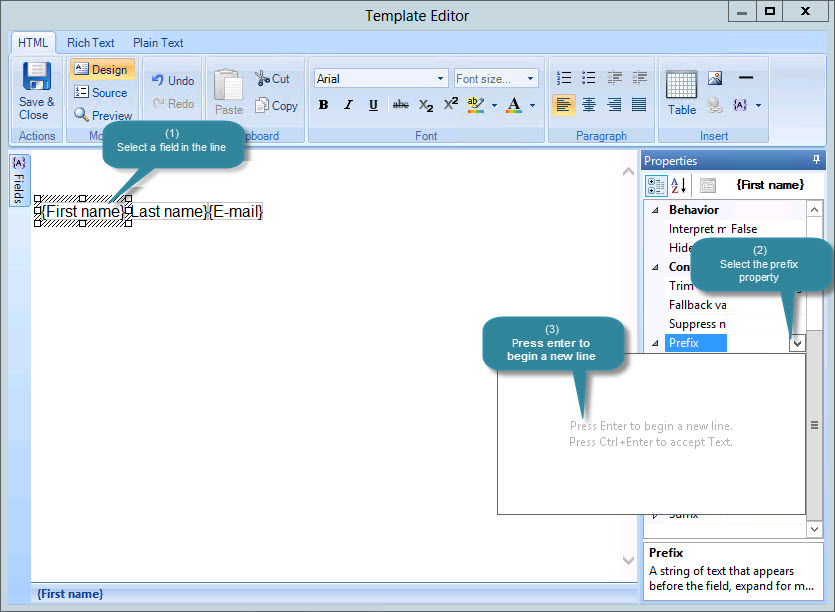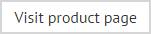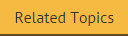How do I suppress blank lines if fields are not populated?
When using fields in templates, it is often useful to suppress an item if there is no data in Office 365 (or the On-Premises Active Directory if mappings are defined) to populate the field for a given user. There are a number of ways to suppress blank lines when defining templates - you can:
Using a contact block
A contact block is a pre-defined set of fields, presented in tabular form. For example:
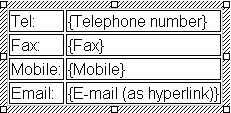
...produces:
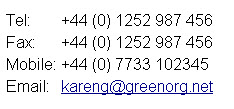
When a contact block is used, rows are not displayed if Active Directory data is not present. For further information please refer to the user > general fields topic. Other 'block' fields (e.g. address block and personal block) work in the same way.
Using a smart table
The custom smart tables field can be used to insert Active Directory information in tabular form, with options to suppress rows if associated information is not present. For further information please refer to the smart tables topic.
Using a field prefix
An alternative approach is to place all required fields on a single line, but use the prefix property to insert a carriage return before each one (shown below):