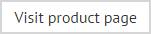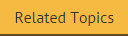User > general fields
Fields in the general fields section are summarized below:
|
Field |
Inserts... |
|
Assistant Email |
The email address of the user's assistant.
|
|
Department |
The department in which the user works. |
|
Description |
Description information for the user. |
|
Display name |
Display name for the user. |
|
|
E-mail address for the user. |
|
First Name |
The first name of the user. |
|
Initials |
Initials for the user. |
|
Last name |
The last name of the user. |
|
Manager E-mail |
The email address of the user's manager. |
|
Office |
Office information for the user. |
|
Telephone Number |
Telephone number for the user. |
|
Web Page |
Web page address for the user. |
|
A block of contact information for the user in tabular form. Once selected, you can choose fields to be grouped in a table as a standard contact block. This is a good way to add signature-type details, since you can suppress fields if they are blank and so avoid blank lines in a signature (or any other block of fields). For further information please see how do I create a contact block? . |
|
|
E-mail (as hyperlink) |
Displays a hyperlink window with predefined settings to insert your email address as a hyperlink. You can just accept these properties or change if required. |
|
Web Page (as hyperlink) |
Web page address for the user, presented as a hyperlink. |
|
Personal Block |
Inserts display name, title and company fields as a block. |

|
This information is taken from Office 365 or an On-Premises Active Directory, therefore content may vary from one organization to another. For example, one organization may use the office field to enter true office-related information, whilst another may use this field for something completely different. |