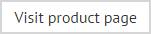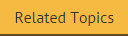Custom hyperlink
A custom hyperlink can be used to insert a standard hyperlink (i.e. a URL for a web page), and any other kind of link (for example, a mailto email link) - for example:

Additionally, it has the option to include other fields. This means that you can create a custom hyperlink and insert (for example) the user > general > web page field to insert a link to the user's own web page in the signature. To insert a custom hyperlink and specify a field within it, follow the steps below:
-
Use the fields panel to insert a custom hyperlink field. When this field is added to a template, the hyperlink window is displayed:

-
Click the down arrow associated with this field to select the required field to insert as the link target (here, the user's web page):

-
Enter text that users click to activate the link. Note that this text is only displayed when the template is in preview mode, or when the template is applied to email messages.
-
Click OK to confirm details.