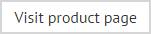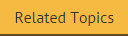Changing an existing signature policy
To update an existing signature policy, simply select the policy (either from the console tree or the policy list) and update settings on selection tabs as required.
When a signature policy has been changed but not saved, the branch is displayed with an asterisk (*) symbol. You can see which tabs contain these unsaved changes, by looking for an asterisk to the right of the tab name.
When you are satisfied that all required changes have been made correctly, click save to save the new settings. All asterisk symbols are cleared once changes have been saved.
|
When you save a policy, you are warned that any changes will not be applied to Microsoft Outlook on users' computers until the Outlook Update Agent reaches its next time to run. For further information see: Understanding the difference between signature generation and signature updates. You are also prompted to aggregate data - i.e. to pull user data from Office 365 (and an On-Premises Active Directory, if applicable). |