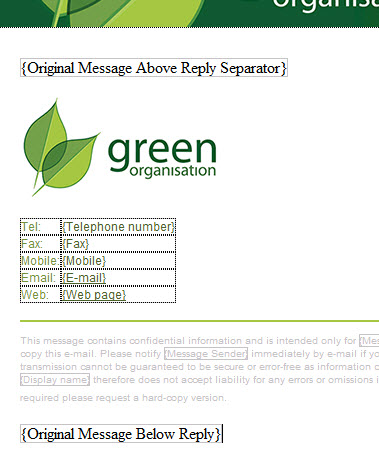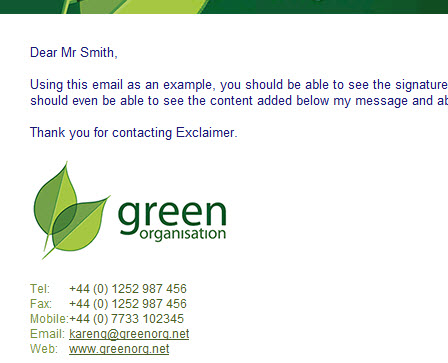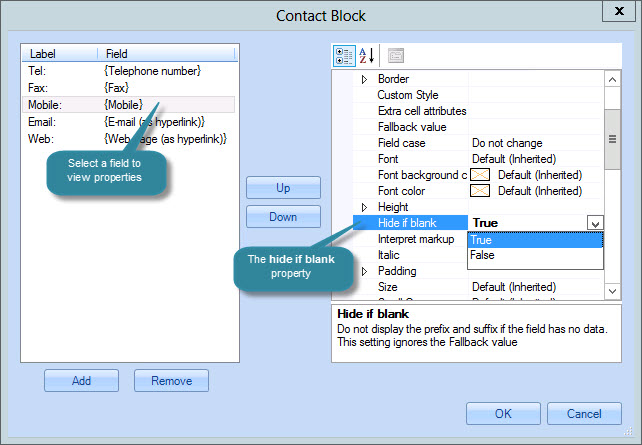Message sender - general fields
Fields in the message sender - general section are summarized below:
|
Field |
Inserts... |
|
A block of contact information for the sender in tabular form. Use this option to select fields to be grouped in a table as a standard contact block - for example:
produces...
This is the best way to add a signature to an email, since you can suppress fields if they are blank and so avoid blank lines in a signature (or any other block of fields). Once a contact block has been added, double-click anywhere inside it to open the contact block window:
Use this window to add/remove fields and update properties (you can select any field and set the hide if blank property to true if you wish to suppress this line for contacts where no information is present for the field). For further information please refer to how do I create a contact block? |
|
|
First Name |
The first name of the message sender. |
|
Initials |
Initials for the message sender. |
|
Last name |
The last name of the message sender. |
|
Display name |
Display name for the message sender. |
|
Description |
Description information for the sender. |
|
Office |
Office information for the sender. |
|
Telephone Number |
Telephone number for the sender. |
|
Other Telephone Number |
Other telephone number for the sender. |
|
|
E-mail address for the sender. |
|
E-mail (as hyperlink) |
E-mail address presented as a hyperlink, for the sender. |
|
Web Page |
Web page address for the sender. |
|
Web Page (as hyperlink) |
Web page address for the sender, presented as a hyperlink. |
|
Other Web Page |
Alternative web page for the sender. |
|
A short block of Active Directory fields presented in tabular form. |

|
This information is being taken from the Active Directory; therefore content may vary from one organization to another. For example, one organization may use the office field to indicate the office location in which a user is based, whilst another may use this field for something completely different. |