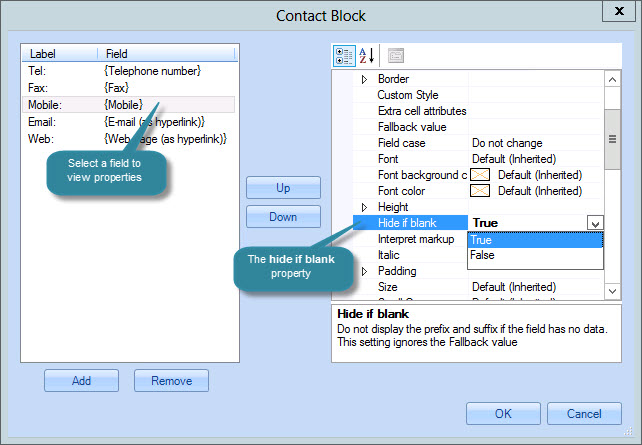How do I create a contact block?
A contact block is a block of contact information for the sender which is presented in tabular form - for example:
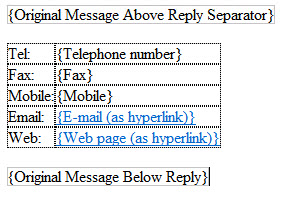
When email messages are processed, fields in the contact block are replaced with Active Directory details for the sender - for example:
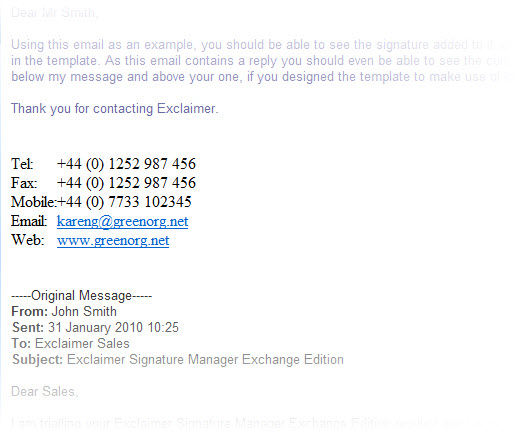
How it works
When the contact block field is added to a template, the contact block window is displayed. Here, default fields are included as a start point:
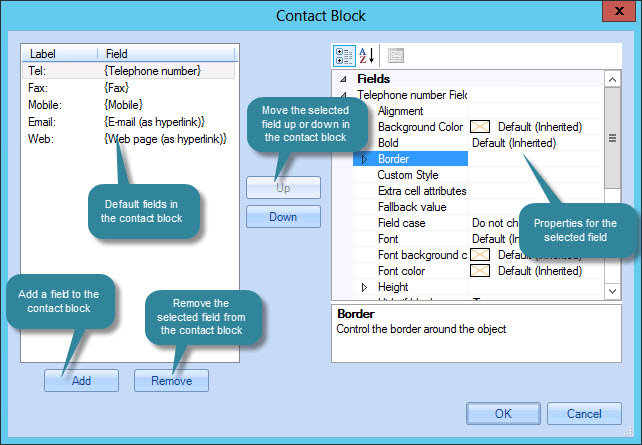
When a field is selected in the left-hand pane, its associated properties are displayed (and can be amended) in the right-hand pane. For further information, please refer to the properties section of this help.
Adding fields to a contact block
To add a field to the contact block, click the add button to display the add field window:
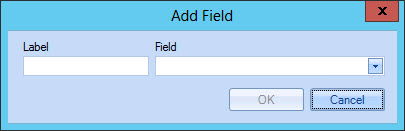
Simply enter the required label (i.e. the text to be displayed alongside this field (in design view and when the template is used in signatures) and choose the associated Active Directory field. Click OK to add the field to the bottom of the contact block and, if required, use up/down buttons to change its position.
A contact block can be arranged as required but a typical layout has a field label in the left column and the corresponding field in the right column.
Updating an existing contact block
To update an existing contact block in a template, simply double-click anywhere inside the block to open the contact block window. Use this window to add/remove fields and update properties (you can select any field and set the hide if blank property to true if you wish to suppress this line for contacts where no information is present for the field):