Removing a Store
To remove an existing store, select the store (either from the console tree or from the stores tab). Then, either right click and select delete from the context menu, or click the delete button on the toolbar:
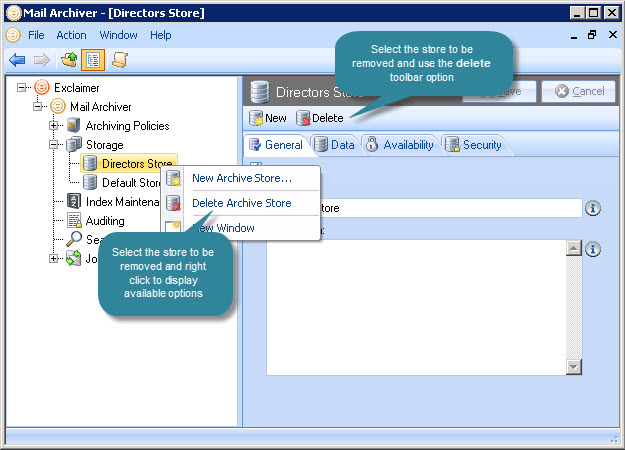
|
It is not possible to remove a store that is referenced by a policy. If this is the case, the policy must be removed prior to the store being removed. |
Having chosen to delete a store, you are asked are you sure you want to delete this store? Click yes to confirm the deletion or no to abandon the task. Finally, click save to save changes.
|
A store is not permanently removed until settings have been saved. If you exit without saving (or if you cancel changes), the store will be reinstated in the console tree. Also note that removing a store in this way removes it from Exclaimer Mail Archiver but the physical store is not deleted from the disk (which means it can be restored at a later date if required). Permanently deleting a store from the disk can only be done by an Administrator via the operating system. |









