Journal Mailbox Importer - Folder Management
There may be instances where Exclaimer Mail Archiver cannot archive an email message - most often this will be because a message does not match any conditions defined in archiving policies, or it triggers a policy exception, but there may also be cases where archiving does not take place due to a hardware/network failure or a malformed message.
To handle these cases, Exclaimer Mail Archiver creates a number of sub folders within the Exchange journal mailbox automatically. Un-archived messages are moved out of the Exchange journal mailbox and into these sub folders. At any time, users with appropriate permissions can log into Outlook and see these sub folders, summarized below:
|
Folder |
Summary |
|
No policies applied |
This folder is used to store any messages which are processed by Exclaimer Mail Archiver but no archiving policy was applied - i.e. the message did not match any of the criteria defined in any policy. |
|
Policy exception |
This folder is used to store any messages which have triggered a policy exception rather than a condition. For example, if a policy is defined to archive all email messages except those with [SPAM] in the subject line (and to stop processing after the policy is applied), any messages with [SPAM] in the subject line would be stored in this folder. |
|
Unable to archive |
This folder stores any messages which could not be written to an archive store because of a problem - for example, a network error or perhaps a permissions conflict. |
|
Bad Message |
This folder stores messages which are malformed and could not be read by Exclaimer Mail Archiver. |
|
Non Journal |
This folder is used for cases where the journal mailbox contains something that is not a journal message - for example, where a user has inadvertently sent an email to the Journal user. |
The folder management tab is used to determine how these folders are maintained for a journal mailbox importer:
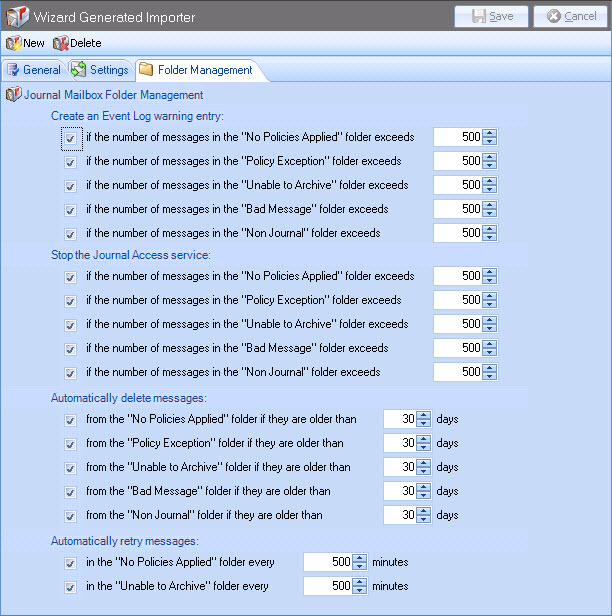
If these sub folders contain large numbers of email messages, it is likely that archiving policies have not been defined effectively or perhaps that there is an underlying system problem. Here, thresholds are set to trigger different actions for each sub folder, as summarized below:
|
Action |
Summary |
|
Create an Event Log Warning Entry |
For each sub folder, specify the message quantity threshold above which an event log entry will be triggered. For example, if the number of messages is set to 500, an entry will be added to the event log when the quantity of messages in the associated sub folder reaches 501. |
|
Stop the Journal Access Service |
For each sub folder, specify the message quantity threshold above which access to the journal mailbox will be denied - i.e. no further messages will be processed for the mailbox. |
|
Automatically Delete Messages |
For each sub folder, specify the message quantity threshold above which messages in the sub folder will be deleted. |
The last two options on this tab are used to define the frequency with which Exclaimer Mail Archiver should attempt to process messages in the no policies applied and unable to archive sub folders again. It is important to retry these messages in case archiving policies have been added or amended, or underlying system problems have been resolved.









