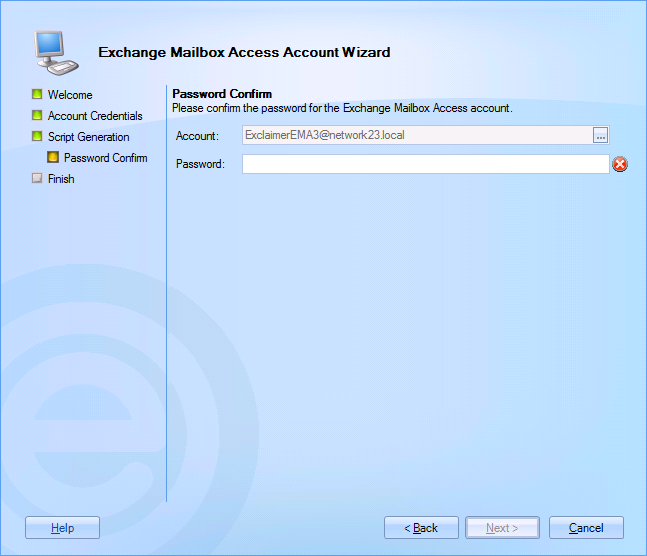Exchange Mailbox Configuration (Non Microsoft Exchange Computer)
The configure button for Exchange Mailbox Access is used to configure a user to have authority to access Exchange mailboxes for all users. If you are running this wizard from a non Microsoft Exchange computer, follow the steps below. If you are running this wizard from a Microsoft Exchange computer, please refer to the Exchange Mailbox Configuration (Standard) topic for separate instructions.
-
Having clicked the configure button, the Exchange Mailbox Account Access Wizard is launched. From here, you can choose to enter the required account and password (if known):
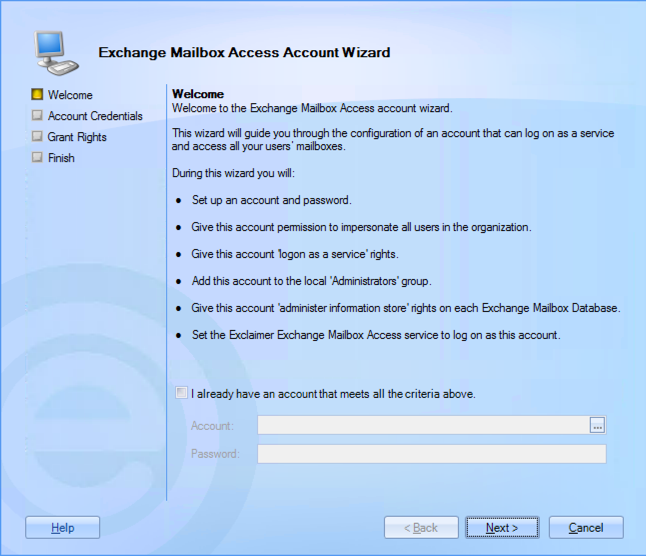
-
If you know of a suitable account, click the I already have an account that meets all of the criteria above... check box and enter required credentials (or you can click the browse button [...] associated with the account field to locate and select an account from the Active Directory). Having done this, click next to go directly to the end of this wizard and exit. Alternatively, click next to configure an account with required permissions:
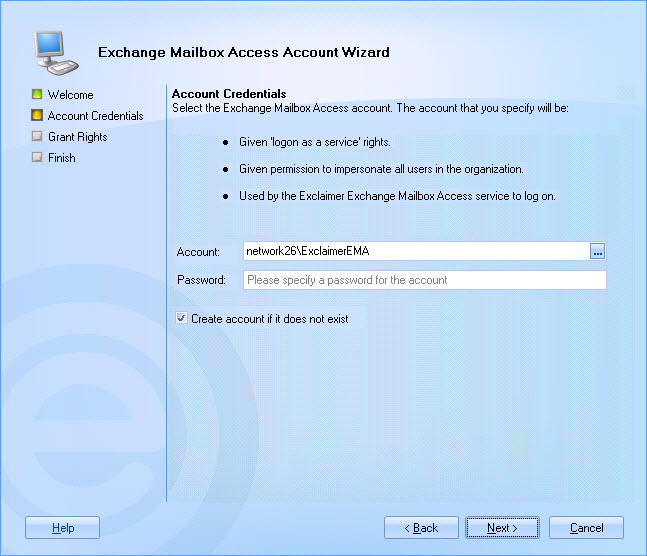
-
Here, click the browse button [...] associated with the account field to locate and select an account from the Active Directory, then enter the appropriate password for that account. Alternatively, you can enter new account credentials and select the create account if it does not exist check box.
-
Click next to access the script generation page:
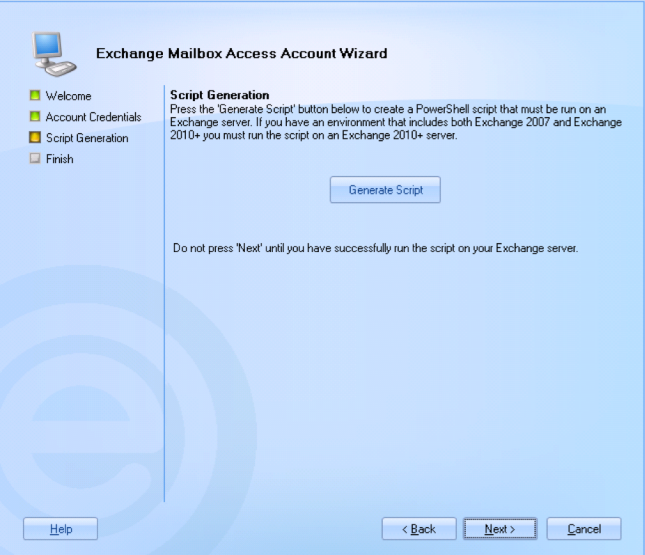
From here, scripts are generated which need to be run on your Microsoft Exchange server (when you choose to generate the script, you will be prompted to choose a location for saving the script file). If you have chosen to create a new account, the script creates the account and sets up journaling. If you have chosen an existing account, the script grants required permissions. -
Click the generate script button to generate the script and save it as a PS1 file:
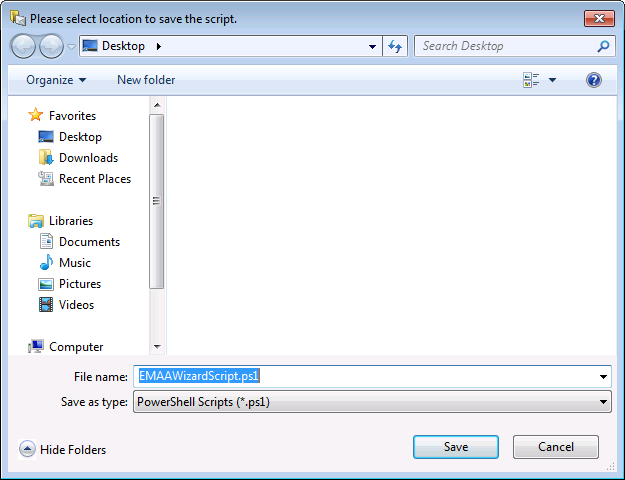
-
Select the required location for the file (choose somewhere that is easily accessible for running the script on your Microsoft Exchange server).
-
Save the file and exit back to the script generation page. Do not click next at this point.
-
Copy the script file to your Microsoft Exchange server.
If you have an environment that includes both Microsoft Exchange 2007 and Microsoft Exchange 2010+ you must run this script on a Microsoft Exchange 2010+ server.
-
On your Microsoft Exchange server, select Start > All Programs, then hover the cursor over Microsoft Exchange Server and click Exchange Management Shell.
-
Drag and drop the script file into the window and press Enter to run the script.
-
Return to the Exchange Mailbox Access Account Wizard on the computer where you are installing Exclaimer Mail Archiver:
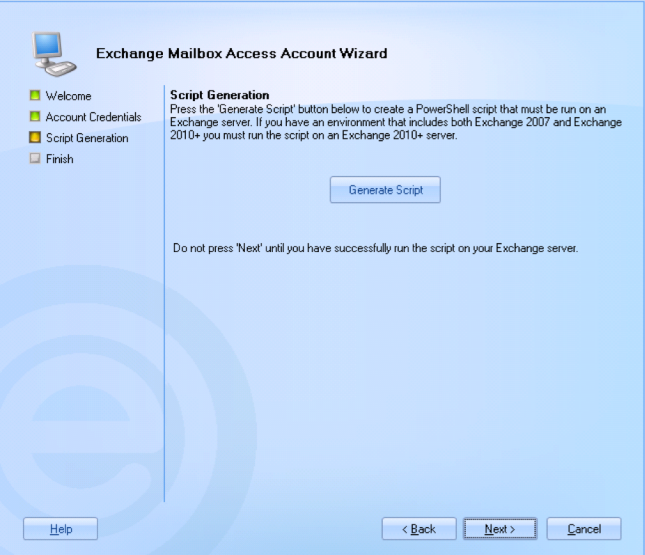
-
Click next to complete the wizard:
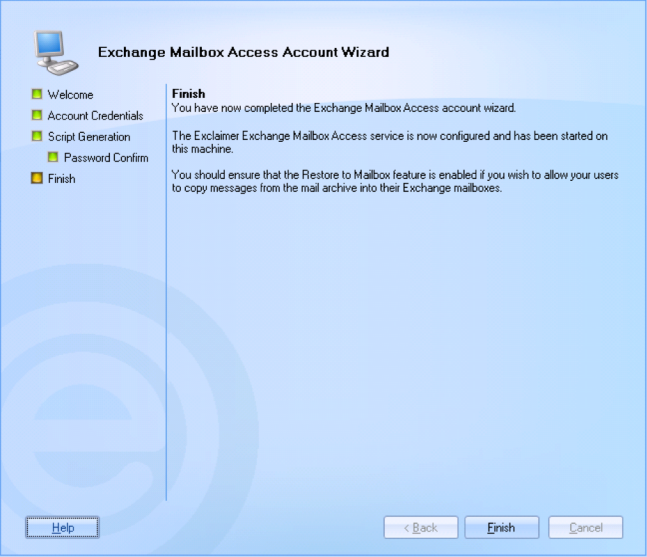
-
Click finish to exit back to the settings tab.