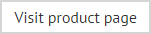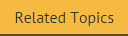The installation wizard
To install Exclaimer Auto Responder, follow the steps below on each Microsoft Exchange Hub Transport server:
-
Double click the setup file to start the process and display a welcome message:
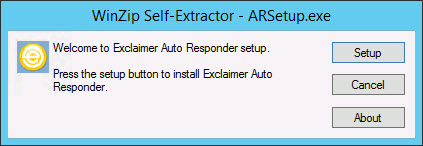
-
Click setup to launch the setup wizard:
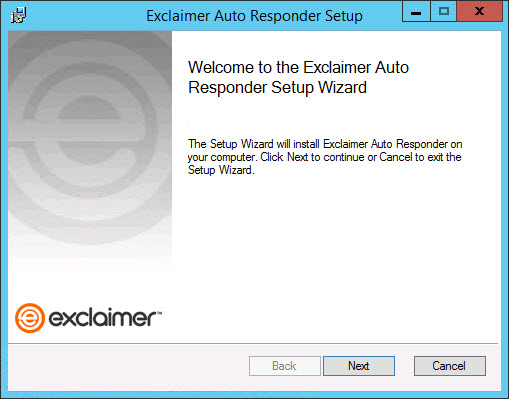
-
Click next to view the end-user license agreement:
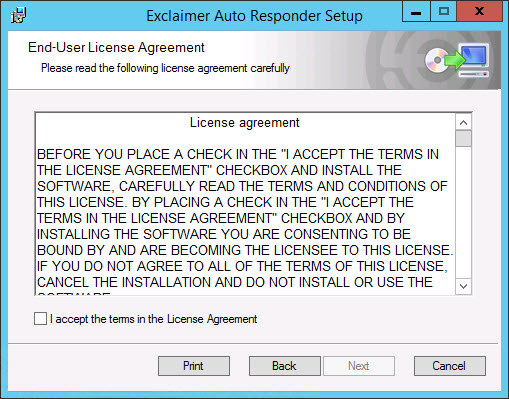
-
Having read the license agreement, check the I accept the terms in the license agreement box and then click next to select a destination folder for installed files. From here you can accept the default folder, or click change to specify a new location:
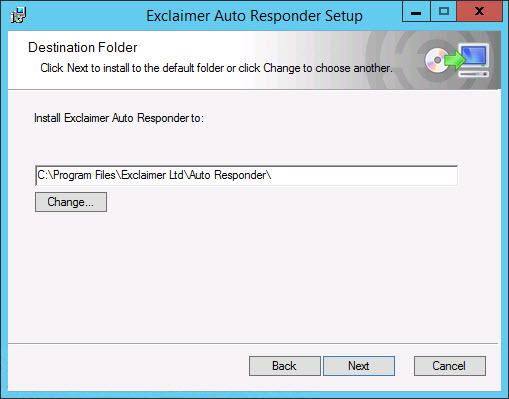
-
Click next to prepare the installation:
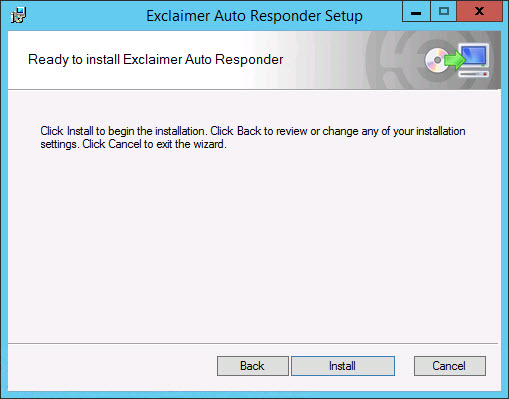
-
Click install to perform the installation:
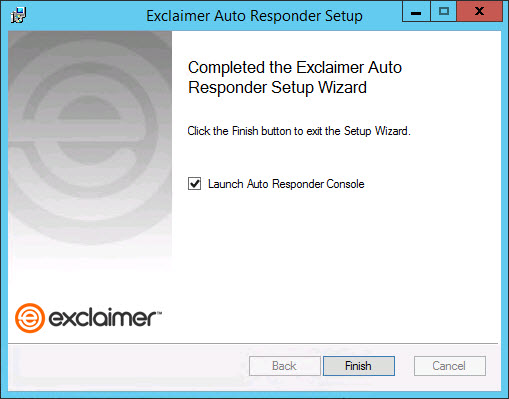
-
Once files are copied, click finish. The installation is now complete and the configuration wizard is launched so you can confirm basic settings and get started with Exclaimer Auto Responder.