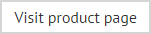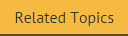Cloning a template
If you need to create a new template which has similar settings to an existing template, it is quicker to take a copy of the existing template and then update that copy (as opposed to creating a new template from first principles). The clone option is used to create a copy of an existing template for this purpose, and is available from the template library toolbar, the right-click menu and the actions pane:
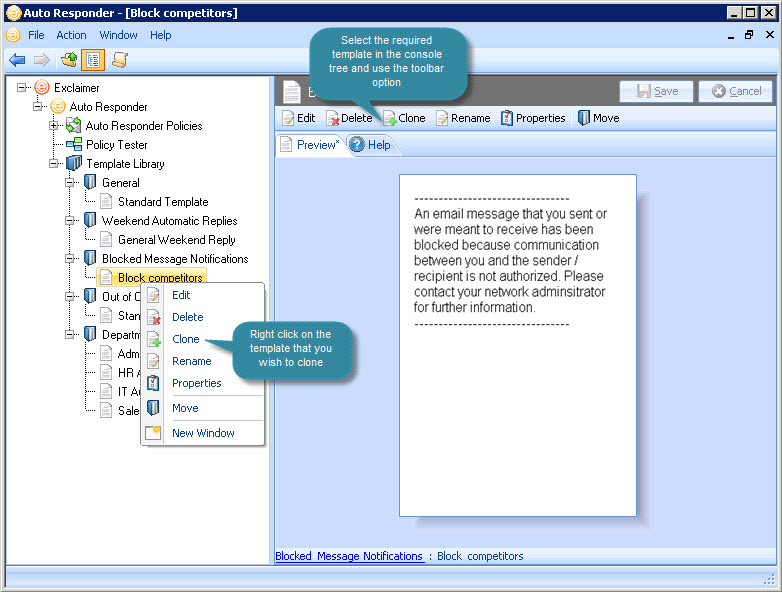
To clone an existing template, select the template to be copied from the console tree, then either click clone from the toolbar or right click and select clone from the context menu. A copy of the selected template is added to the console tree, ready to be updated.
From here you can change the name and edit template content as required. Having updated the cloned template, click the main save button to save changes made in this session. Alternatively, use the cancel button to abandon all changes.