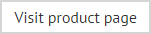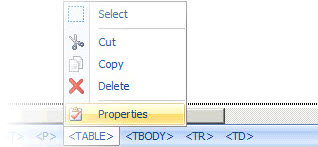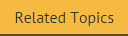How do I create a contact block?
Example of a contact block
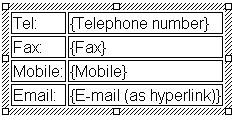
...produces:
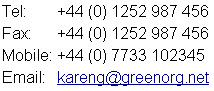
How it works
When the contact block field is selected, the auto table rows window is displayed. Use this window to specify which fields to include in the table:
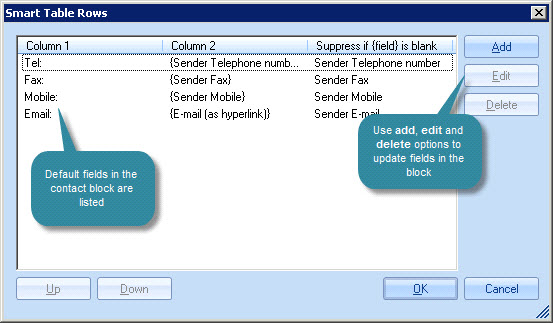
Click add to add a new row to the contact block table:
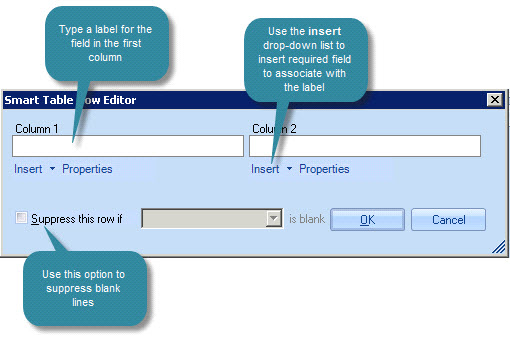
Contact blocks can be arranged as required but a typical layout has a field label in the left column and the corresponding field in the right column - for example:
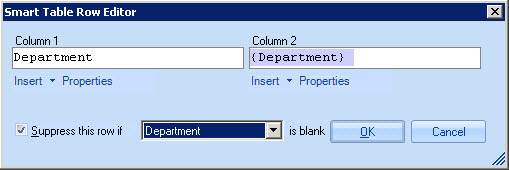
In this example, a department field has been added, but we have chosen to suppress this row if the sender's department field is blank. This means that the line will not be included if there is no information to show (thus avoiding blank lines).
|
Selecting the table option in the HTML editor displays an insert table options window, which includes the option to insert a contact block. If preferred, you can use this method to insert a contact block instead of adding the contact block field. |
Updating an existing contact block
To update an existing contact block in a template, simply select and
double-click the required block. Alternatively, select the entire contact
block and expand the misc section in the properties
pane. From here, select the browse -  - button to the right of the cell properties
entry. The smart table rows window is displayed
so you can add, edit or remove rows as required:
- button to the right of the cell properties
entry. The smart table rows window is displayed
so you can add, edit or remove rows as required:
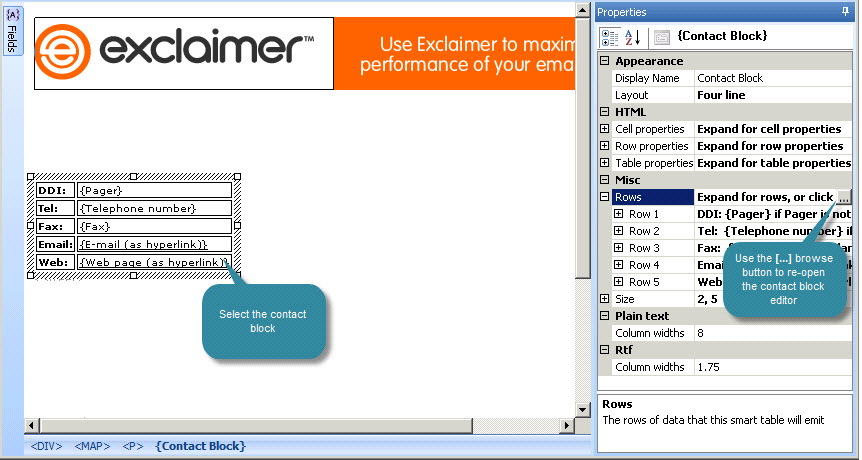
|
When working with any kind of table in the HTML template editor, it may be useful to note the 'HTML element trail' at the bottom of the editor window.:
Depending on the size of your table, it can sometimes be tricky to select a particular row, column or cell, but you can do this very easily from the element trail - just click the required element. When you click on an element, further options are displayed:
Selecting properties will show properties for this table element in the properties pane. |