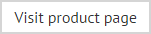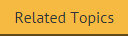The setup wizard
Having completed the installation wizard for the first time, the setup wizard is launched automatically. This wizard takes you through the basic setup required to create your first signature policy and get started with Exclaimer Signature Manager Outlook Edition. To complete this wizard, follow the steps below:
-
The first stage of the setup wizard displays summary information about the process:
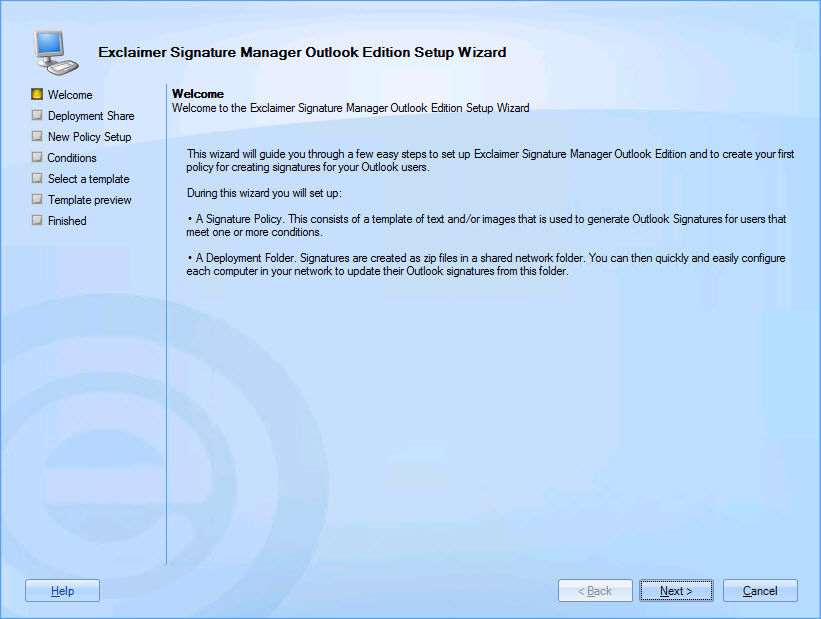
-
Click next to move to the next stage and set a deployment share. This folder is primarily used to store signatures (as generated by Exclaimer Signature Manager Outlook Edition) in the form of a zip file, and for users to access the ExSync agent. When choosing a deployment share you should ensure that the specified drive has enough disk space to store signatures for all users in your organization. Signatures are generated according to a specified update interval and stored in the deployment share. Therefore, if you have 1000 users, 1000 ZIP files will be created and stored:
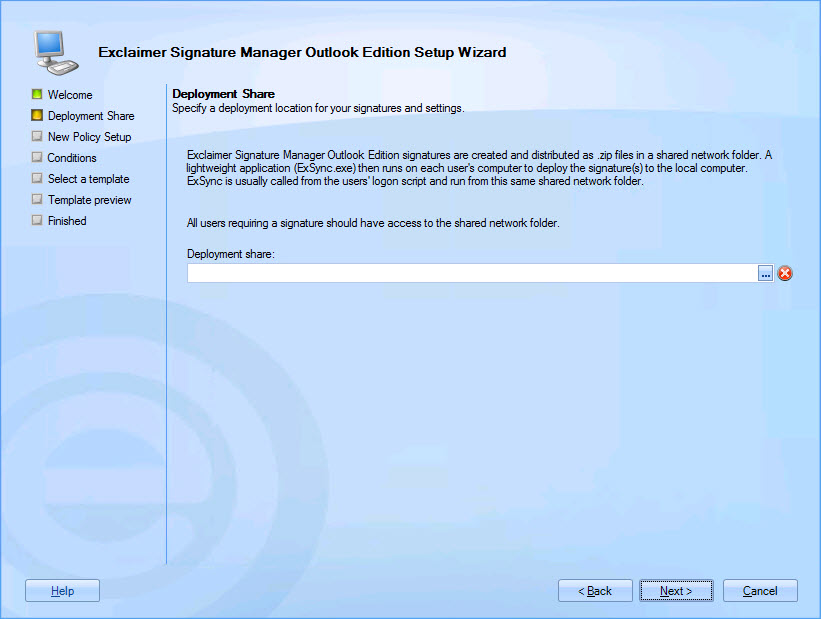
Local paths (C:\, F:\, etc.) are not supported for deployment. You must specify a UNC path - (\\servername\networksharedfoldername).
-
Click next to move to the next stage and review setup required for your first policy:
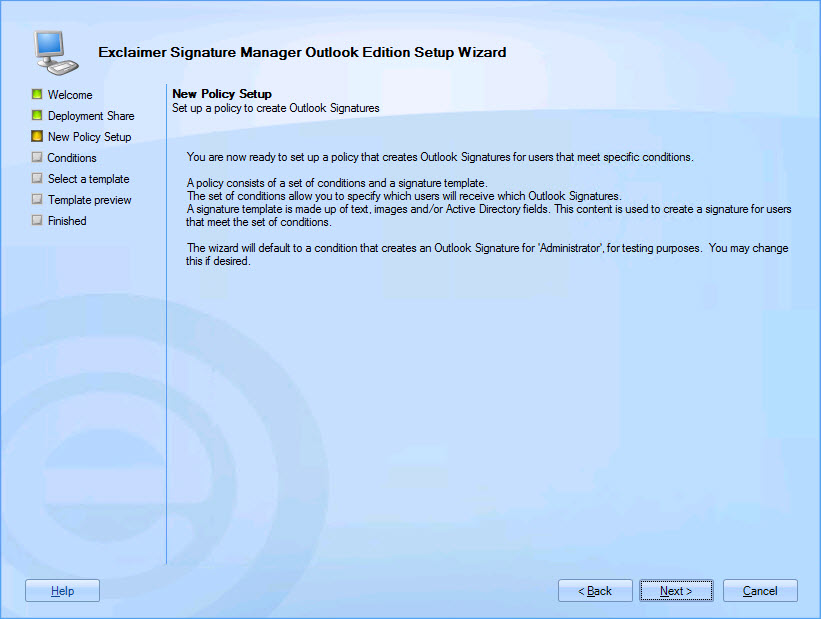
-
Click next to set conditions for your first policy. You can update this policy at any time after the installation, so if you are not sure what to set at this point, simply accept default conditions and continue:
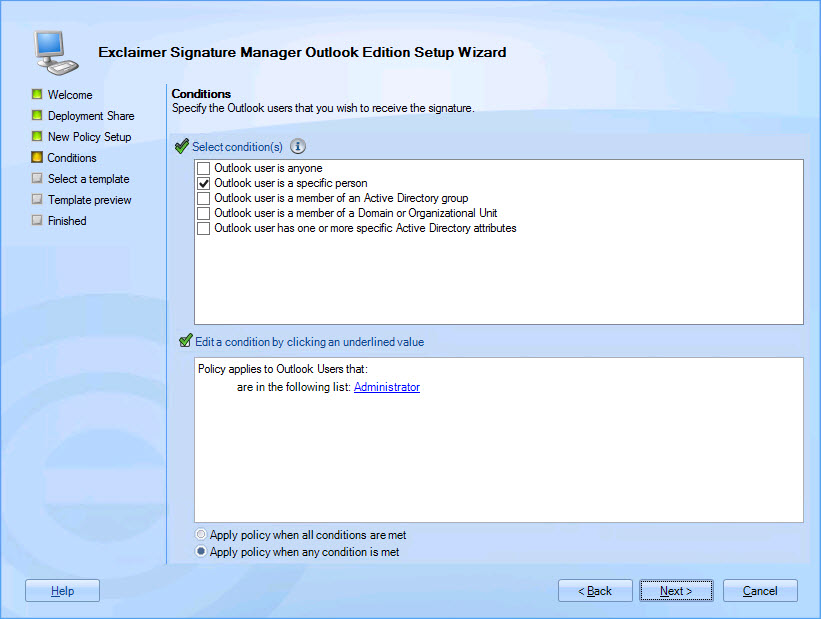
-
Click next to move to the next stage and select a template to associate with your first policy. A number of standard templates are provided but you can update your selection at any time after the installation. If you are not sure what to select at this point, simply accept the default and continue:

-
Click next to preview the selected template, to see how it would be presented when a signature is generated:
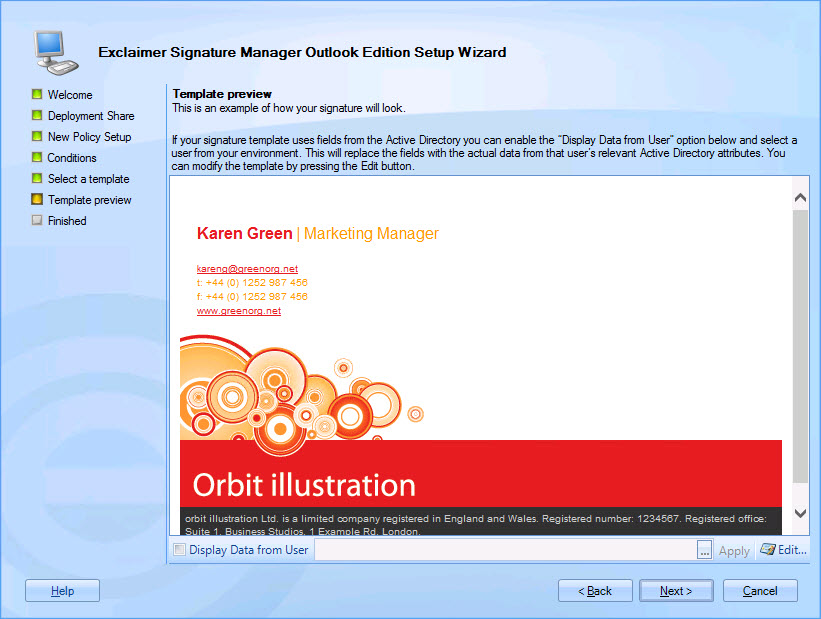
-
If the selected template contains Active Directory fields, the preview might vary depending on which user is associated with the policy (as determined by conditions set in step 4). If required, you can select a specific user via the display data from user option at the bottom of the preview window.
-
Click next to review key settings:
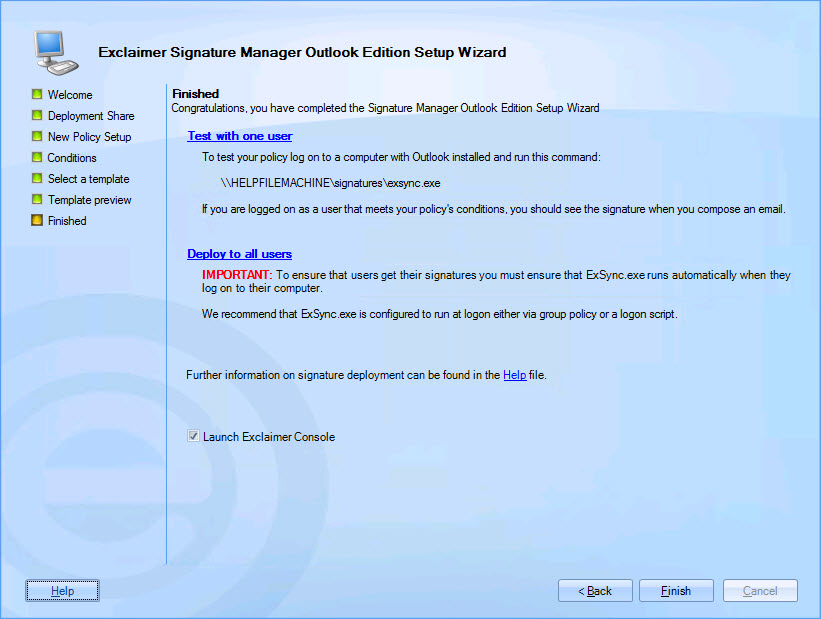
-
Click finish to exit and launch Exclaimer Signature Manager Outlook Edition. From here, you may wish to check / set additional deployment options (see setting up ExSync, deploying via a logon script, deploying via GPO, configuring OWA updates from server and deploying multiple user's signatures to one user.
Once setup is completed, a signature deployment policy is automatically created. This policy determines how signatures are updated, where they are shared (the deployment folder specified in step 2 above) and for which users. By default, this signature deployment policy applies to all users, but you can add further policies if you have more complex requirements.