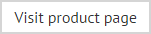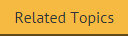The anatomy of a signature deployment policy - signature creation
The signature creation tab is used to specify the server that will process signatures for associated users, who those users are, the frequency with which signatures are created and where updated signatures are deployed on the given server:
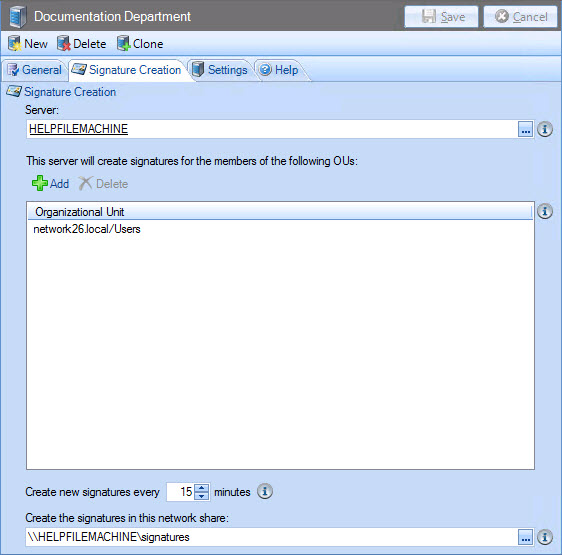
These options are summarized below:
|
Option |
Summary |
|
|
Server |
Specify (or browse and select) the required server. |
|
|
The server will create signatures for members of the following OUs |
Use add and delete options to manage organizational units (and thus users within them) to be associated with this policy. For further information, please see associating organizational units with a signature deployment policy. |
|
|
Signatures are generated and deployed at regular intervals, as specified here - specify the required frequency (in minutes). |
||
|
Create the signatures in this network share |
The network share is primarily used to store signatures (as generated by Signature Manager Outlook Edition) in the form of a zip file. It is from here that signatures are deployed to specified users. Local paths (C:\, F:\, etc) are not supported for deployment and you must specify a UNC path (\\servername\networksharedfoldername).
This folder is also used to deploy the ExSync agent to users. The ExSync agent must be run by each user at login so that local signatures and settings are updated. To achieve this, the ExSync agent (ExSync.exe) and its configuration file (ExSync.cfg) should be available to users from a shared location on the network. When a deployment folder is specified and the configuration is saved, these two files are automatically copied from your initial installation folder, into the deployment folder specified here. For more detailed information about deployment see the installation and deployment section of this help. |
Associating organizational units with a signature deployment policy
Signature deployment policies are associated with users via organizational units. Within a signature deployment policy, organizational units are added and removed using options in the center of the signature creation tab:
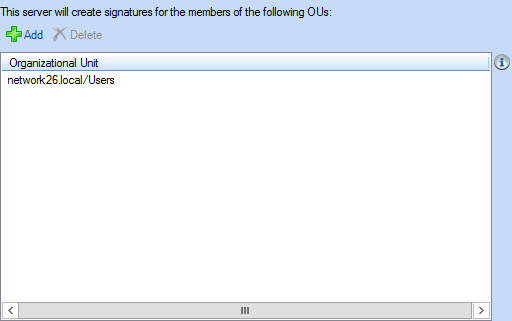
To add an organizational unit, click the add option to open the select container window. From here, you can navigate the structure of organizational units and make required selections:
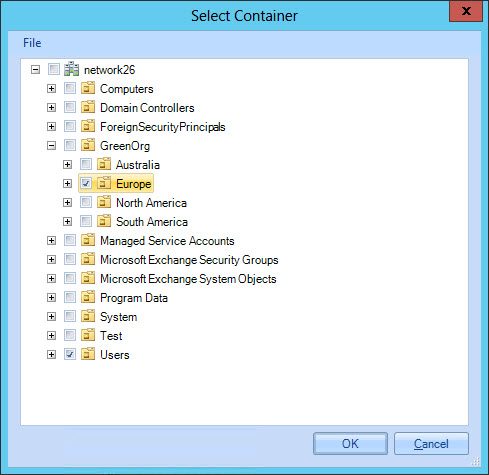
Once an organizational unit is added to a signature deployment policy, all users within that unit will have their signatures processed according to settings defined in that policy.
To remove an organizational unit that has already been added, simply select the required entry from the list (within the signature creation tab) and select the delete option.