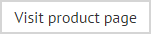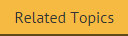The HTML editor toolbar
HTML templates can be sophisticated and feature-rich, utilizing many of the options and techniques that you would expect from web pages (including tables, images, hyperlinks and dynamic content fields):

These options are summarized below:
|
Toolbar Option |
Summary |
|
Actions |
Save and close the current template and return to the template library. |
|
Mode |
Mode options are used to switch between different view modes. Choose from:
|
|
Editor |
Editor options are used to perform key editorial tasks. Choose from:
|
|
Clipboard |
Clipboard options are used to manipulate text. Choose from:
|
|
Font |
Font options are used to apply formatting to text.
Remaining options are summarized below, listed from left to right: bold, italic, underline, strike through, sub script, super script, highlight color, font color. |
|
Paragraph |
Paragraph options are used to apply paragraph formatting. Options are summarized below, listed from left to right: numbered list, bulleted list, outdent, indent, align left, center, align right, justify. |
|
Insert
|
Insert options are used to apply more detailed formatting and interactive content. Options are summarized below, listed from left to right: insert table, insert image, insert horizontal line, insert hyperlink, insert fields. |