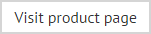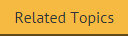The installation wizard
The installation process for Exclaimer Signature Manager Outlook Edition is completed using a familiar 'wizard' approach to guide you through each process, step-by-step. This process includes the Exclaimer license agreement and copies files to your preferred destination folder. Once complete, you can use the application for five days, after which you must register for a 30 day trial to continue using Exclaimer Signature Manager Outlook Edition.
To complete the installation wizard, follow the steps below:
-
Double click the setup file to start the installation process:
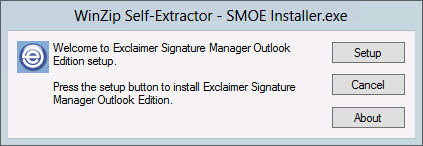
-
Click setup to display a welcome message:
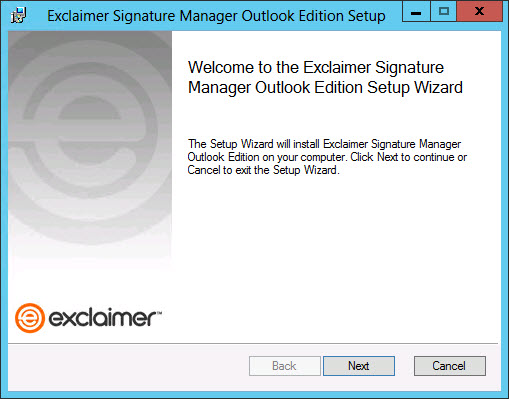
-
Click the next button to view the end-user license agreement:
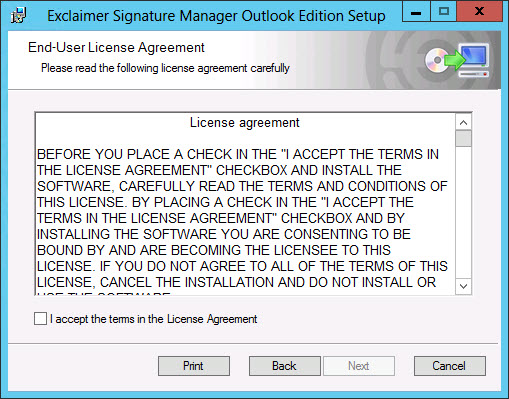
-
Having read the license agreement, check the I accept the terms in the license agreement box and click next to specify a destination folder for installed files:
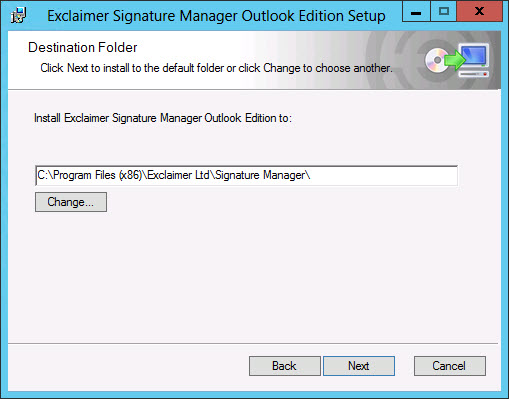
From here you can accept the default folder, or click to specify a new location.
-
Click next to review:
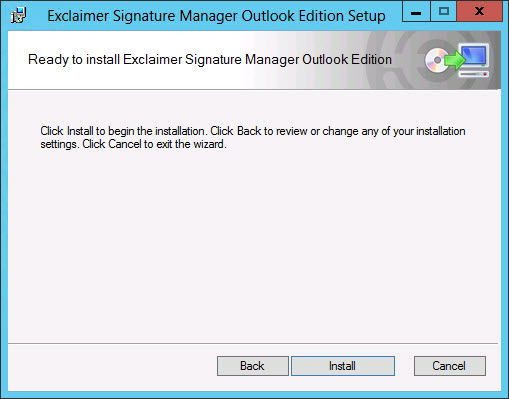
-
Click the install button to perform the installation. Progress is displayed on screen and final confirmation is shown upon completion:
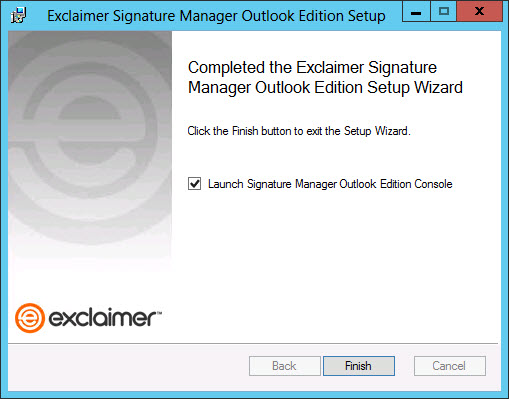
-
Click finish to close the wizard. If you are installing Exclaimer Signature Manager Outlook Edition for the first time, the setup wizard is launched. You should complete this wizard to create your first policy and get started with Exclaimer Signature Manager Outlook Edition.