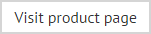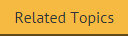How do I insert a single banner ad for a campaign?
To insert a simple banner image in a template (for example, for a campaign), position the cursor at the very start
of the template editor and use the image button
to insert the required image: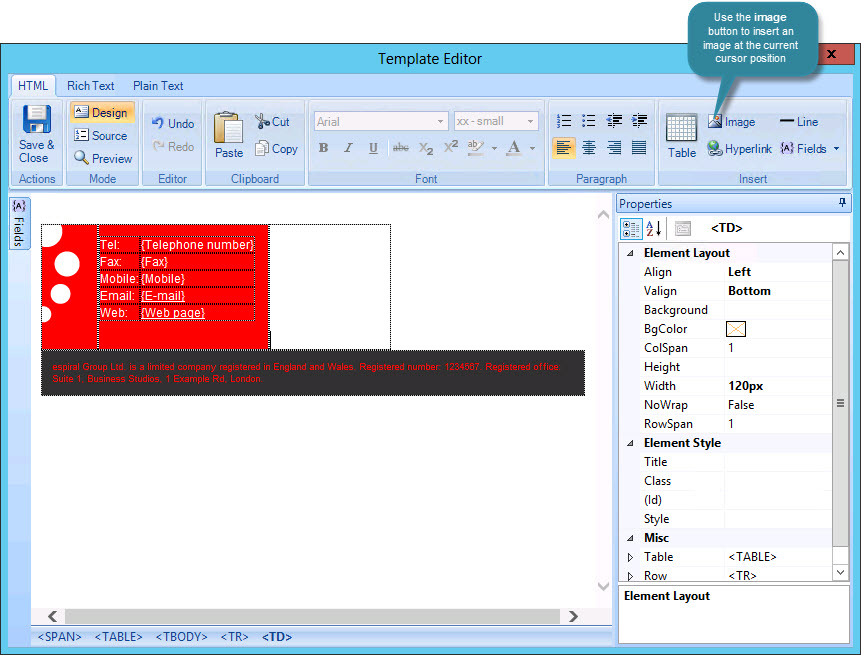
The image window is displayed:

From here, you can:
-
Use the location field to specify a physical location for the image. Click the browse [...] button to select a folder location, or use the arrow associated with the location to choose an Active Directory field (for example, you might wish to use an AD thumbnail photo.
-
In the hyperlink field to enter a remote address for the image. Alternatively, if the required address is stored in an Active Directory field, you can use the arrow associated with the hyperlink to select the appropriate field.
UNC images
It is recommended that Universal Naming Convention (UNC) referenced images are not used. Where possible, we advise using URL referenced images (on a computer that can be viewed publicly) or that images are copied locally to the machine upon which Exclaimer Signature Manager Outlook Edition is installed. However, if you absolutely need to use UNC referenced images, you must ensure that the Exclaimer Outlook Settings Connector Service is set up to log on with an account that has appropriate network access permissions for the specified UNC path(s).
Using images in OWA signatures
It is important to note that any images used in templates for OWA signatures must be linked using a URL and not embedded.