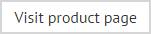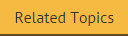Understanding the template library window
When the template library branch is selected in the console tree, you can browse templates and work at category level (click an image label for further information):

Options shown here are summarized below.
Console tree
When the top level (template library) branch is selected in the console tree, any template categories are shown as child branches, followed by templates within those categories:
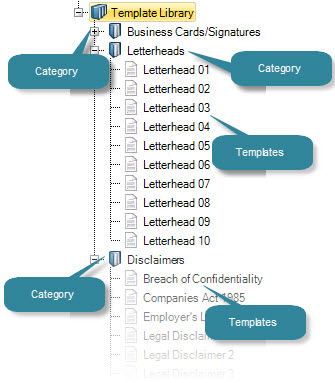
The template library toolbar
The template library toolbar provides quick access to key tasks. Options on this toolbar vary, depending on which branch of the library is currently selected. Those listed below are available when the top level (template library) branch is selected:
|
Option |
Function |
Notes |
|
|
Adds a new category to the bottom of the console tree. |
|
|
|
Previously exported template files can be imported into the template library. |
The template library content pane
When the top level (template library) branch is selected, the content pane displays available categories as a series of tabs. If a category is selected, templates within that category are shown in the content pane, and if a template is selected the content pane shows a preview of that template.
View options
When a category is selected, use view options to show templates as medium or large icons.