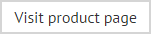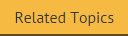Understanding the policy tester window
The policy tester allows you to select a user for whom a test signature will be applied, together with a date and time (so you can check any date range conditions that might have been set):

Simply use the browse [...] button associated with the Outlook user field to select the required user and click the arrow associated with the test date field to select the required date from a popup calendar. Having selected a date, you can adjust the time manually, if required.
|
Remember that any signatures generated in the policy tester are never actually deployed, so you can select whichever sender is most appropriate for testing a policy, without concern. |
The policy tester toolbar
The following options are available from the policy tester toolbar:
|
Toolbar option |
Summary |
|
|
Having set required test criteria, use this option to run the current policy test. |
|
|
Use this option to clear all settings in the policy tester and start from a 'clean' point. |