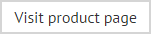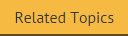The anatomy of a signature policy - options
The options tab contains settings which vary between policy types. Available options for a signature policy type are shown below:
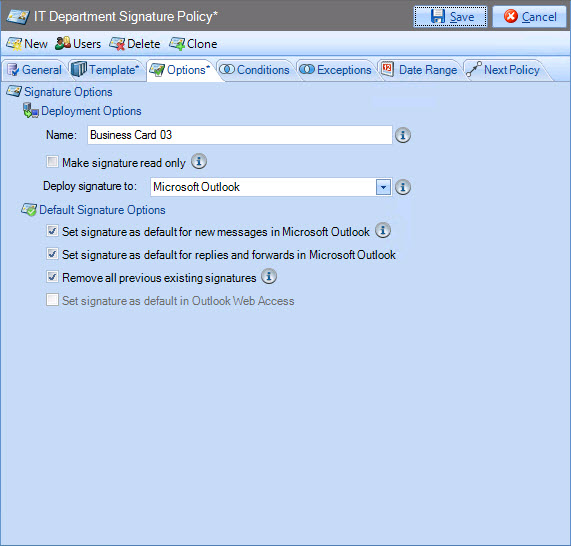
These options are summarized below:
|
Option |
Summary |
|
Deployment Options |
|
|
Name |
Specify the name of the policy. The name entered here will be displayed to users in Outlook - for example, right-clicking on a generated signature shows any other signatures that are available for selection. |
|
Make signature read only |
Select this option to deploy signatures as read only on users' computers. This prevents signatures (deployed from Exclaimer Signature Manager Office 365 Edition) from being deleted, but it does not prevent users from changing signatures in their email messages. |
|
Choose whether this signature should be used in Microsoft Outlook or in OWA. For further information please see understanding the difference between Outlook and OWA. |
|
|
Default Signature Options |
|
|
Set signature as default for new messages in Microsoft Outlook |
Ensures that (if the policy is applied) this signature will be used by default when a user creates a new email using Microsoft Outlook. If a user fulfils the criteria for more than one default signature, the last policy processed will be applied. This option is only available if deployment is set to Microsoft Outlook (rather than OWA). |
|
Set signature as default for replies and forwards in Microsoft Outlook |
Ensures that (if the policy is applied) this signature will be used by default when a user replies to or forwards an email using Microsoft Outlook. This option is only available if deployment is set to Microsoft Outlook (rather than OWA). If more than one signature is defined as the default, the last of those processed will be used. |
|
Remove all previous existing signatures |
Use this option to remove any signatures that already exist on users' computers before deploying new ones. |
|
Set signature as default in OWA |
Ensures that (if the policy is applied) this signature will be used by default when a user creates a new email using OWA, and if they reply to or forward a message. Although only one signature can be deployed to OWA, there may be cases where you would not wish to use is by default. For example, if people are only sending internal emails, with the occasional external exception. This option is only available if deployment is set to OWA (rather than Microsoft Outlook). |

|
Changes are retained if you move to other tabs. When you are satisfied that all tabs have been updated correctly, click the save button to save changes across all tabs. Alternatively, use the cancel button to abandon all changes. |