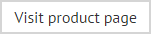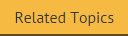Cloning an existing signature policy
If you need to create a new signature policy which has similar settings to an existing policy, it is quicker to take a copy of the existing policy and then update required settings for that copy (as opposed to creating a new policy from first principles). The clone option is used to create a copy of an existing policy for this purpose, and is available from the console toolbar, or the right-click menu:
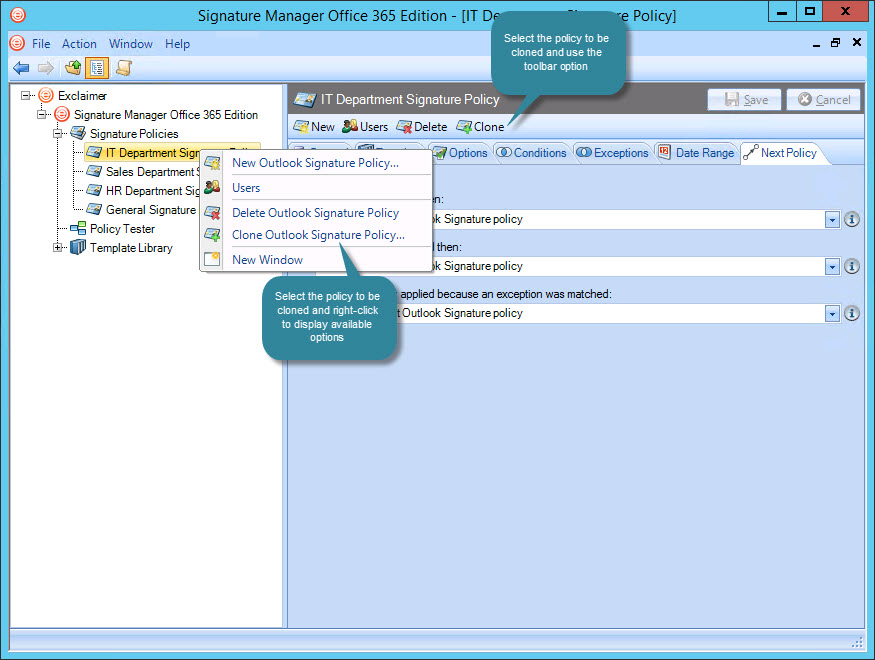
To clone an existing signature policy, select the policy to be copied from the console tree, then either click clone from the toolbar (or right click and select clone from the context menu). A copy of the selected policy is added to the console tree, ready to be updated - from here you can change the name, description and any other required settings.
When a policy is cloned, a duplicate copy of the template associated with that policy is also made and added to the template library. You can edit and save this template, or associate a different template with the new policy, as required.
Having updated the cloned policy, click save to save changes.
|
When you save a policy, you are warned that any changes will not be applied to Microsoft Outlook on users' computers until the Outlook Update Agent reaches its next time to run. For further information see: Understanding the difference between signature generation and signature updates. You are also prompted to aggregate data - i.e. to pull user data from Office 365 (and an On-Premises Active Directory, if applicable). |